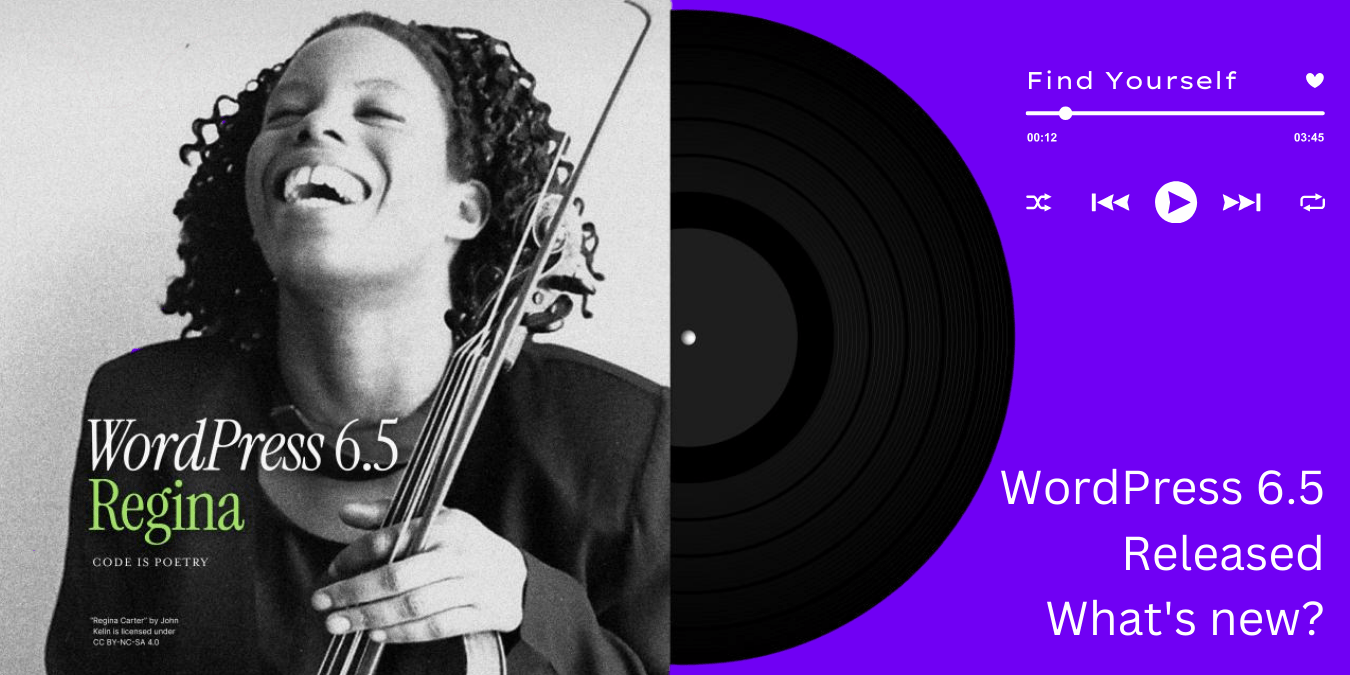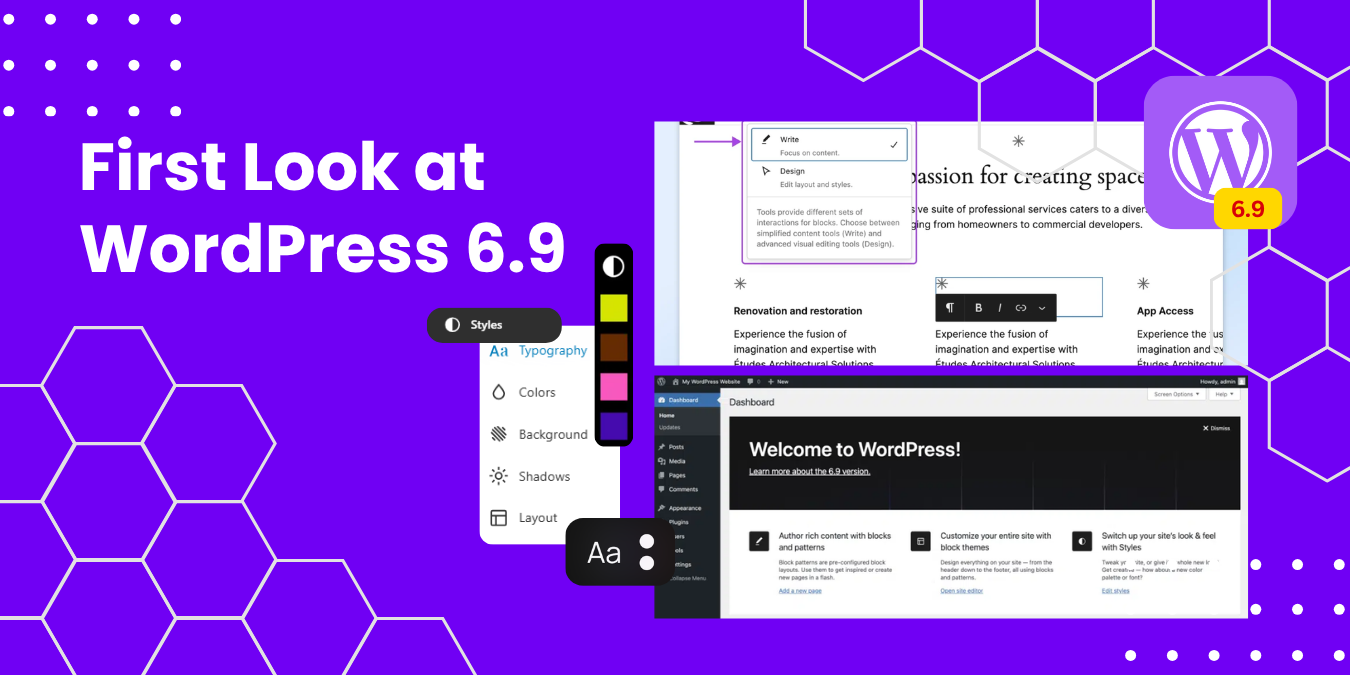Note: Upcoming update of WordPress 6.8 Beta version is now available! Read our review of the latest release here.
This year’s first major update for WordPress is now available. The final version of WordPress 6.5 was originally scheduled for release on March 26th, 2024, but it was delayed by a week and ultimately released on April 2nd, 2024.
WordPress 6.5 “Regina” is inspired by a renowned jazz violinist Regina Carter. Regina Carter is a master of improvisational jazz violin and an award-winning artist and storied jazz educator known for transcending genre.
This new update promises a range of enhancements designed to streamline workflows, improve user experience, and empower even greater creative control.
Several new features are coming out for the Gutenberg phase three project, allowing users to collaborate within the WordPress editor in real-time.
Keep reading to learn more about the new upcoming features of WordPress 6.5.
New Features in WordPress 6.5
Here are some of the highlights of the new features coming out in WordPress 6.5
1. Font Library
WordPress 6.5 introduces a long-awaited Font Library. This feature allows you to easily manage your website’s fonts, eliminating the need for external plugins or manual code editing.
You can easily install, upload, activate, and remove fonts, all within the WordPress interface. This ensures consistent font usage across your website and it will allow you to serve fonts locally from the WordPress website.
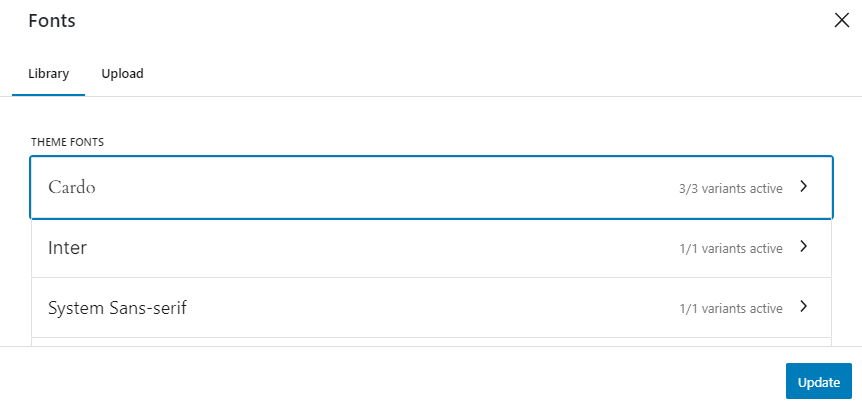
2. Synced Patterns
The existing Patterns feature in the Gutenberg editor gets a significant upgrade in WordPress 6.5. With Synced Patterns, you can create a central pattern and reuse it across various pages and templates.
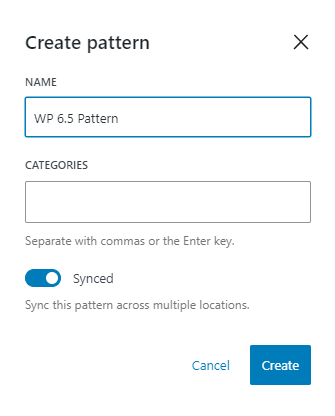
This feature lets you keep the design element consistent across the website while allowing you to make individual content changes to specific instances of the pattern without affecting the overall design.

3. Enhanced Site Editor Library
The Site Editor tool, introduced in WordPress 6.0, receives major improvements in 6.5. The Library section within the Site Editor now provides a more intuitive and organized interface for managing and editing your pages, templates, and patterns.
With grid and table view options, you can easily find and edit specific elements within your website, fostering a more efficient workflow.
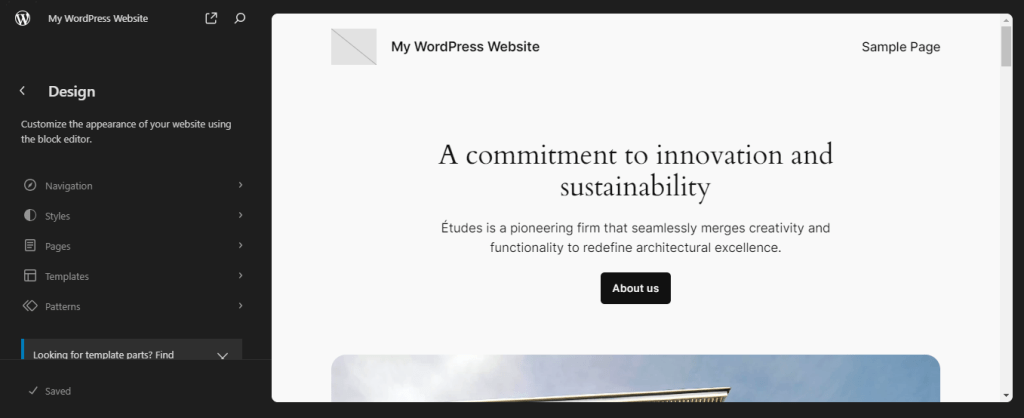
4. Classic Themes Appearance Tools
For users still working with classic themes, WordPress 6.5 maintains support while providing improved appearance tools. This allows classic theme users to customize their website’s look and feel without facing any compatibility issues with the new update.
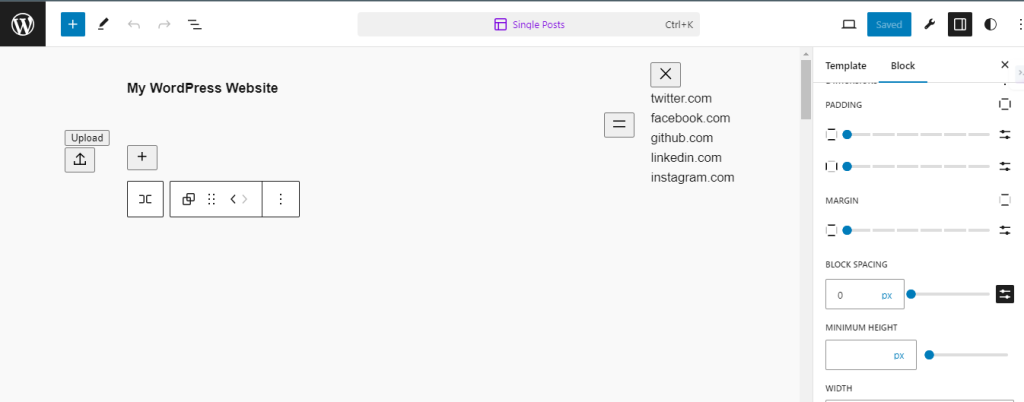
5. Rename Block Elements
With the latest update, the List View allows you to rename every block, not just Group blocks. This means you can give your content structure clear and descriptive names.
Whether it’s “Hero Image Section” or “Call to Action Button,” customize block names that accurately reflect their purpose and enhance your editing experience.
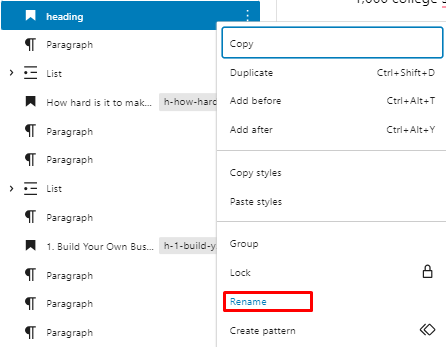
6. Link Control Changes
Managing links just got easier with the improved link controls UI in WordPress 6.5. In this update, links have distinctive icons that appear after you click on an embedded link, making it instantly clear with icons to edit, copy, or unlink the hyperlink.
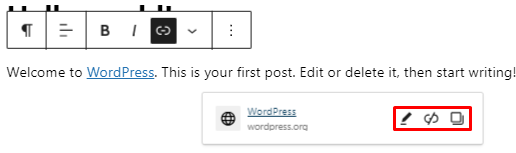
7. Robust Revisions
Revisions in the site editor also get an update. Navigating to Styles > Revisions will give you a more user-friendly interface with regular timestamps and short summaries for each revision. This makes it easier to track changes and identify the specific revision you’re looking for.
You can now preview any revision without needing to apply it first. This allows you to easily compare different versions and choose the one that best suits your needs.
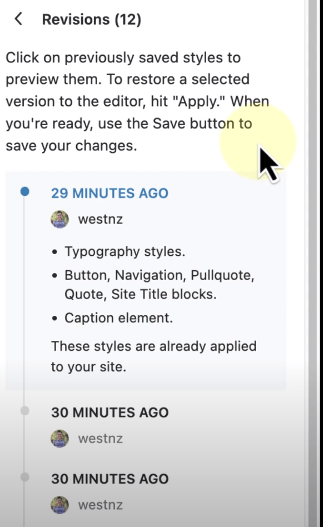
8. Lightbox Functionality
WordPress 6.5 makes adding lightbox effects to images easier than ever. Now, you can control it directly from the content toolbar.
Here’s how:
- Select the image you want to add the lightbox effect to.
- Click the “Link” option in the content toolbar.
- Choose “Expand on click” from the menu.
That’s it! Your image will now open in a lightbox when clicked.
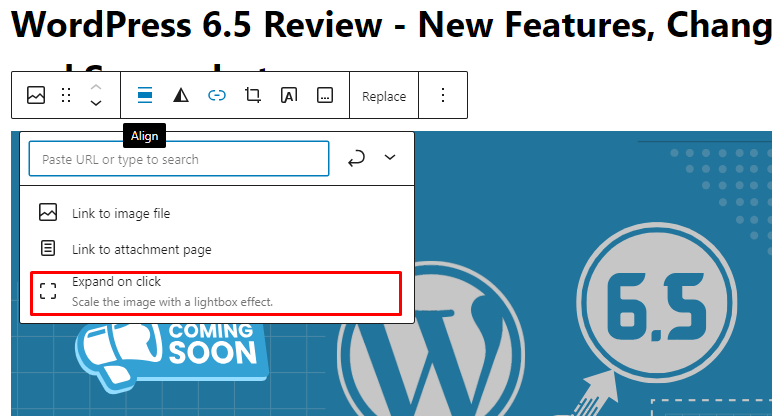
9. Drop Shadow
The new drop shadow effect lets you make images, buttons, and column sections stand out.
Here’s how to use it:
- Select the block you want to enhance. (Image, Columns, or Button)
- Open the Style panel.
- Look for the Border & Shadow option.
Choose your drop shadow effect!
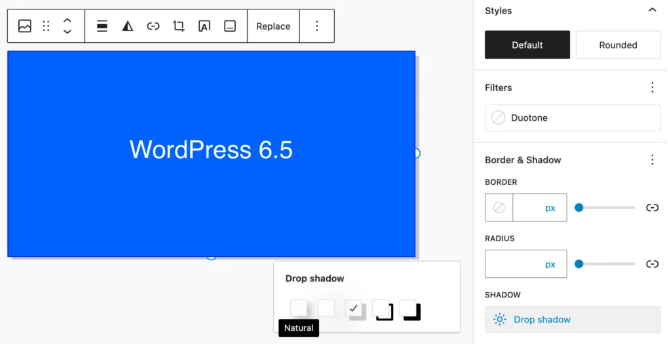
10. Smoother drag-and-drop
Experience the difference while moving around things anywhere. Now, smoothly move items to any position within your lists, with visual cues guiding placement for a perfect layout.
This smoother interaction empowers a more intuitive design process, letting your creativity flow freely.
11. Improved Plugin Dependencies
The Plugin Dependencies feature is a welcome addition to WordPress, making managing plugins with dependencies significantly easier.
How this works
- Plugin authors declare dependencies: Plugin authors can specify required plugins using a new “Requires Plugins” header in the main plugin file.
- Improved user experience: When you install a plugin with dependencies, WordPress will inform you and provide easy ways to install and activate the necessary plugins.
- Dependency management: Plugins with unmet dependencies cannot be activated and will be automatically deactivated if dependencies become unavailable.
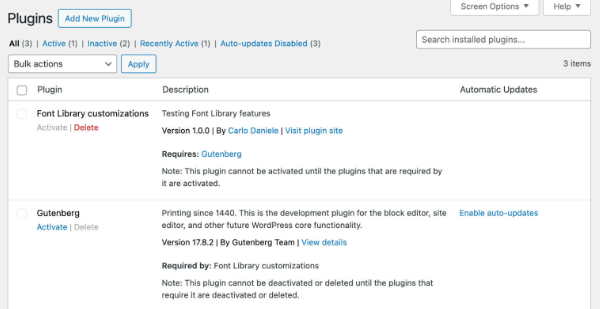
12. Gallery Randomization
Adding a touch of dynamism to your website becomes easier with Gallery Randomization. This new feature allows you to randomize the order of images displayed within your galleries.
This is particularly useful for showcasing product variations, portfolio pieces, or any other visual element where random order can capture a visitor’s interest.
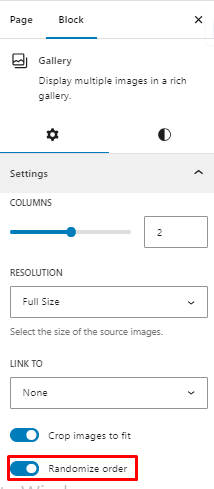
13. Change the Site Icon in the General Settings
A minor but welcome change, WordPress 6.5 allows you to change your website’s favicon directly within the General Settings menu.
This eliminates the need to navigate various menus within the Appearance or Theme options or rely on plugins for this simple task. It is a good change, especially for WordPress beginners.
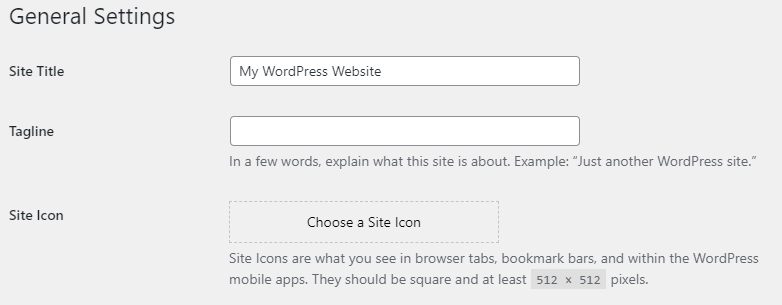
14. Interactivity API
WordPress 6.5 introduces the Interactivity API, which allows users to create interactive elements within the block editor.
This API encourages developers to create custom blocks with interactive features like hover effects, animations, etc. This unlocks exciting possibilities for interactive elements, making your website more engaging and dynamic for visitors.
Check out the demo site created by the developers of WordPress 6.5 to see an example of the Interactivity API in action! This site features a movie list with clickable “heart” icons. When you click a heart, a counter in the top-right corner increases dynamically without needing a page refresh.
It’s a simple example showcasing the potential for creating engaging, interactive elements with WordPress 6.5.
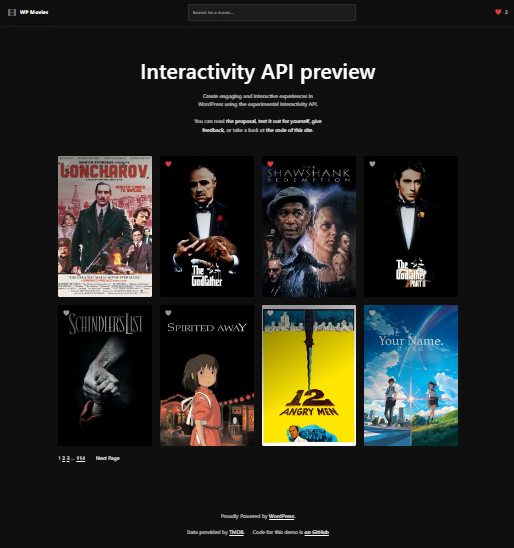
We are excited about this update and its improvements to UI, options, features, and support for the classic themes.
How to upgrade from WordPress 6.4 to 6.5
To download WordPress 6.5, you need to update it from the dashboard where it shows a notification that says “WordPress 6.5 is available” and click on the button “Please update now”.
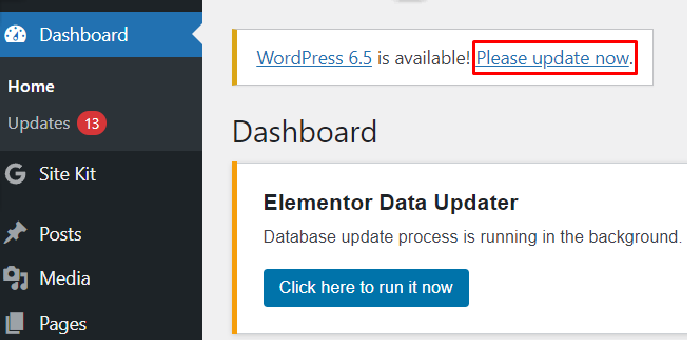
Then, you will proceed to the next page where you have to click “Update to version 6.5“.
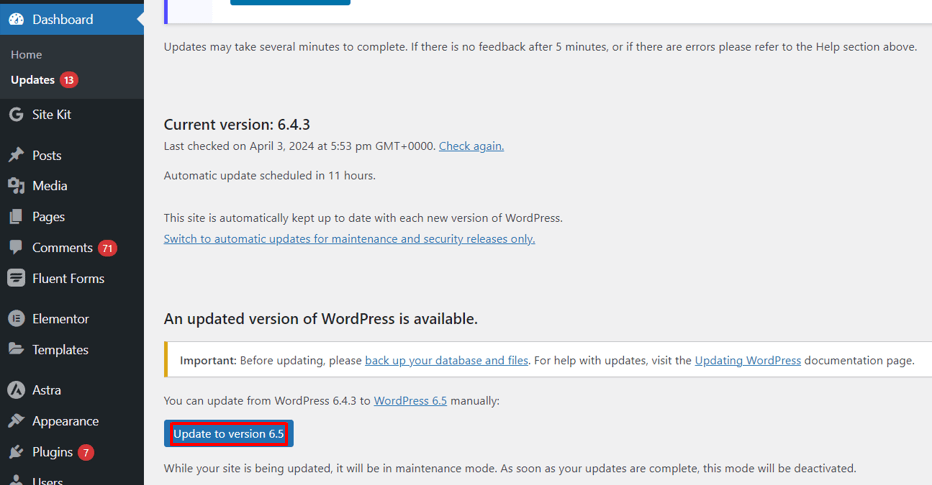
Things to Keep in Mind Before Updating
Here are some general things to consider before updating to a newer WordPress version:
Important Note! Before updating WordPress websites, it is highly recommended to do the following.
Back up your website
WordPress updates are typically designed to improve your site, but there’s always a slight chance that something unexpected can go wrong. Backing up your website before updating WordPress creates a safety net in case of:
- Unexpected Errors: WordPress updates may cause conflict with other plugins, causing them to break. If this happens you can easily roll back to the last version using the backup.
- Human Error: We’re all human, and mistakes happen, especially when using new features. Restore from a backup and get your site back online fast.
- Peace of Mind: Updating your website can be nerve-wracking. Having a recent backup provides peace of mind. You know that even if something unexpected happens, you can easily revert to a previous version and minimize downtime.
Test on a staging site
There are several reasons why you should test a WordPress update on a staging or clone website before applying it to your live site:
- Prevent Downtime and Bugs: First, test WordPress updates on a staging site to avoid breaking your live site with theme or plugin conflicts.
- Safe Experimentation: Staging environments allow you to experiment with the update freely. You can test its functionality, compatibility, and overall impact on your site’s design and performance.
- Improved Collaboration: Staging sites streamline collaboration. Everyone can test the update in a safe space before it goes live on the main website. This ensures a smooth, problem-free update process.
With HostWP.io’s built-in WordPress manager, creating staging environments is very easy. Just a single click lets you clone your live site, creating a perfect replica for testing.
This isolated test environment allows you to experiment with new themes, plugins, or WordPress updates without any risk to your live website.
Update plugins and themes
There are several reasons to update plugins and themes after you update WordPress cores:
- Compatibility: Update WordPress first to minimize conflicts between plugins/themes and the new WordPress core. This is because plugin and theme updates are tested for compatibility with the latest WordPress version.
- Security: Updating WordPress core often addresses security vulnerabilities. By updating WordPress first, you patch these holes before potential attackers can exploit them.
Downgrade Your WordPress Version
While using the latest version of WordPress is recommended, there might be situations where your website experiences compatibility issues with the latest version, or the update itself encounters errors.
No need to worry! You can easily revert to the previous stable version of WordPress and get your site back on track by following the simple steps mentioned below.
1. Go to your WordPress admin dashboard.
2. Click Plugins > Add New.
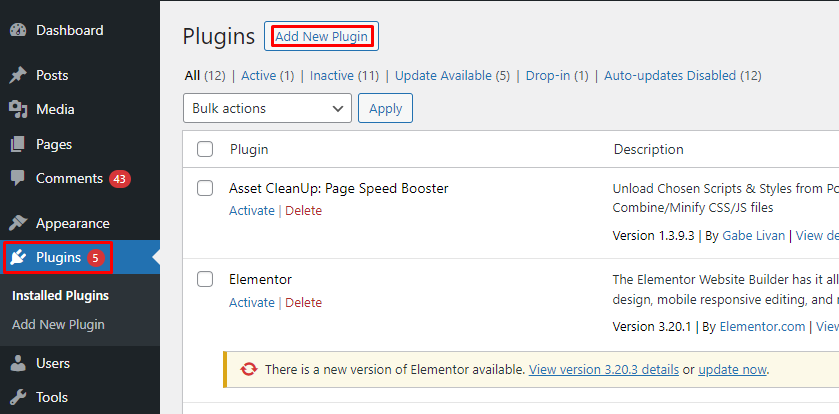
3. Search for “WP Downgrade” in the search bar, and click Install Now.

4. After installing the plugin, click “Activate” to activate it.
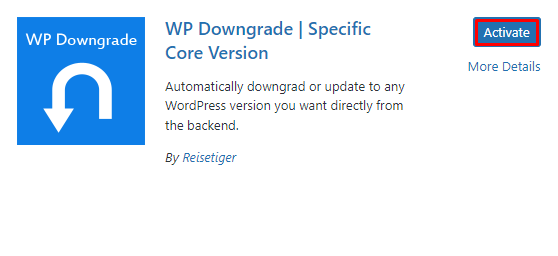
5. Go to the WP downgrade setting from the installed plugin tab.

6. Select the WordPress version you want to install in “WordPress Target Version” and click on Save changes.
7. Click Update Core under Save Settings.
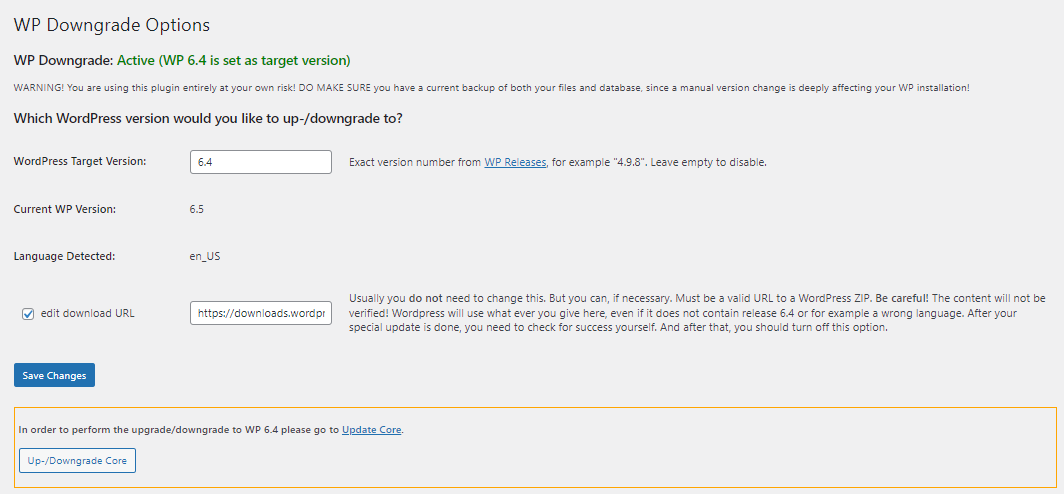
8. And click on “Re-install version 6.4”
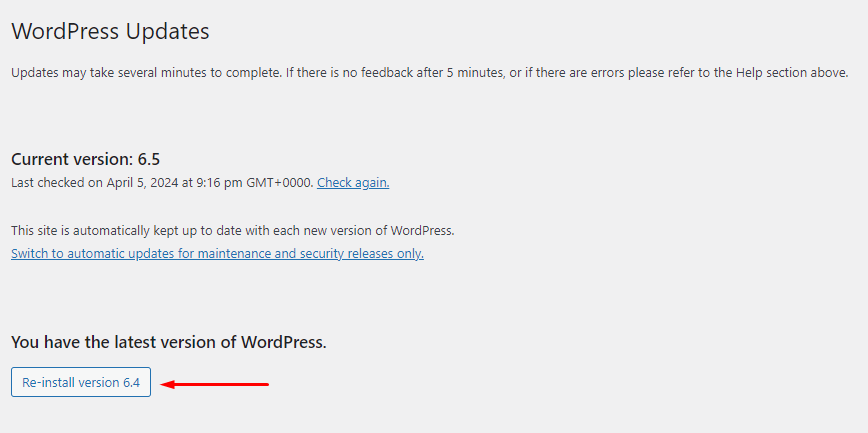
9. Woohoo! You have successfully downgraded your WordPress version
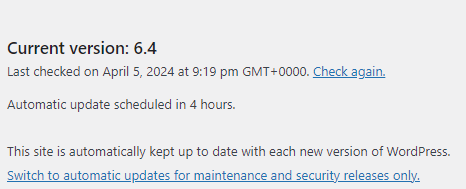
In conclusion, WordPress 6.5 delivers a major update packed with features designed to enhance user experience, streamline workflows, and empower users with greater creative control over their websites.
From a user-friendly font library to improved block editing capabilities and innovative features like the Interactivity API, WordPress 6.5 paves the way for creating engaging and interactive websites.
Whether you’re a seasoned developer or a WordPress beginner, this update offers valuable improvements to elevate your website creation experience.