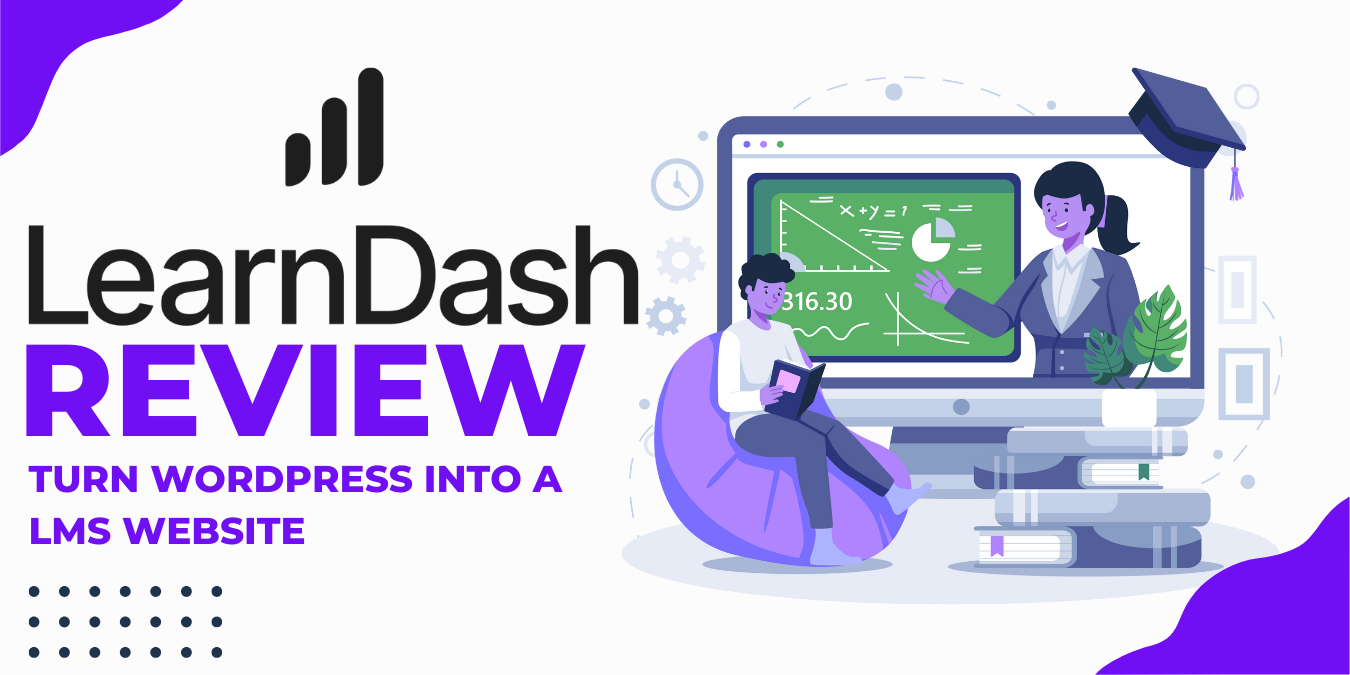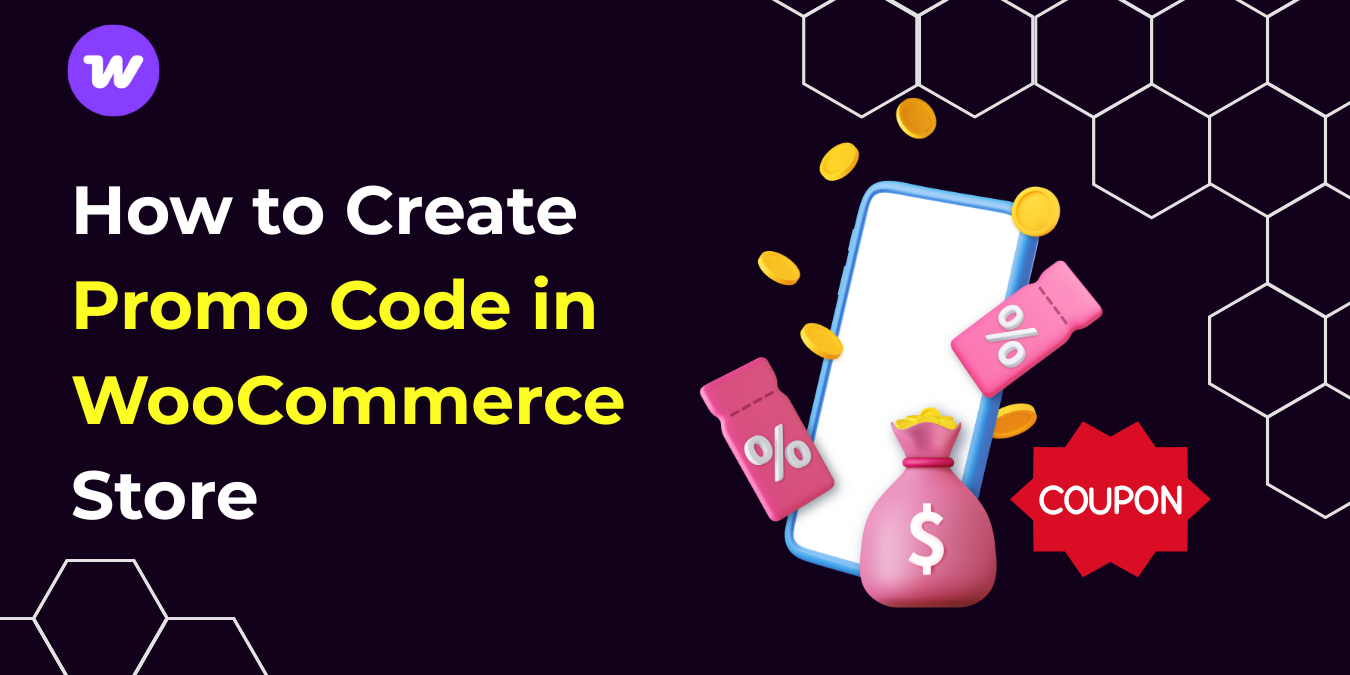Installing an SSL (Secure Sockets Layer) certificate on your WordPress site is one of the easiest ways to boost its security and credibility.
Think of an SSL certificate as a security system for your website—it encrypts data sent between your site and its visitors, keeping it safe from hackers, cybercriminals, and prying eyes. Just like you wouldn’t leave your house with the front door unlocked, you shouldn’t leave your website unprotected without SSL.
Without SSL, any information shared on your site—like passwords, credit card numbers, or personal details—is sent as plain text, making it an easy target for cyberattacks. One common threat is a man-in-the-middle attack, where hackers intercept and alter the communication between a user and a website without either party knowing. This can lead to stolen login credentials, financial fraud, or data breaches
A valid SSL certificate encrypts this data, ensuring that only the intended recipient can access it. This isn’t just important for e-commerce sites handling payments—it’s essential for any website that collects user information. Plus, Google ranks SSL-secured sites rank higher in search results, meaning an SSL certificate doesn’t just protect your visitors—it also helps your site perform better in search results.
What is HTTPs & SSL How It Helps a Website
HTTPS (Hypertext Transfer Protocol Secure) is the secure version of HTTP, the protocol for transferring data between a web browser and a website. It integrates encryption via SSL (Secure Sockets Layer) or TLS (Transport Layer Security) to ensure secure communication, protecting data from being intercepted or tampered with during transmission
How HTTPS and SSL Help a Website
Data Encryption:
HTTPS encrypts the data exchanged between the user’s browser and the website, making it unreadable to unauthorized parties, even if intercepted. This is especially important for sensitive information like login credentials, credit card numbers, and personal data
Authentication:
SSL/TLS certificates verify the identity of a website, ensuring users are connecting to the legitimate site and not a phishing or fake version. This prevents impersonation attacks
Data Integrity:
HTTPS ensures that data transferred cannot be altered or corrupted during transmission without being detected, protecting against man-in-the-middle (MitM) and DNS spoofing attacks
User Trust:
Modern browsers mark HTTPS websites as secure (often with a padlock icon), while flagging HTTP sites as “Not Secure.” This enhances user confidence and trust in the website
SEO Benefits:
Search engines like Google prioritize HTTPS websites in their rankings, improving visibility and driving more traffic to secure sites
Compliance:
Many regulations and standards, such as GDPR and PCI DSS, require websites handling sensitive data to implement HTTPS for compliance
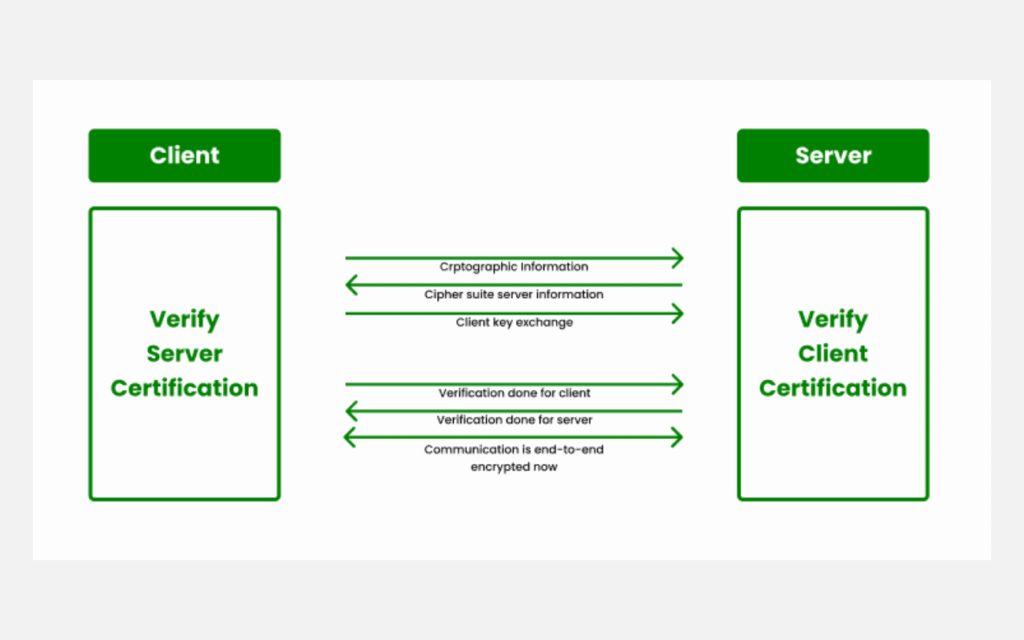
Picture credit (Geeksforgeeks)
How to Install SSL on WordPress Using a Web Host
Many web hosting providers include SSL certificates for free within their dashboards. Since running your websites with SSL installed is a requirement to show up on search engines, it has become a standard feature in managed WordPress hosting providers.
At HostWP.io – as soon as you point your domain to our servers and install WordPress, the SSL certificates automatically install within minutes. HostWP.io provides Let’s Encrypt SSL certificates completely free, and they automatically renew.
However, if the SSL certificates do not install automatically, you can install them manually using the steps below.
Step 1: Log in to your HostWP.io Account:
- Navigate to the HostWP.io login page and enter your username and password.
Step 2:. Access cPanel:
- Once logged in, locate the cPanel option, typically found in your account dashboard.
- Click on it to open the cPanel interface.
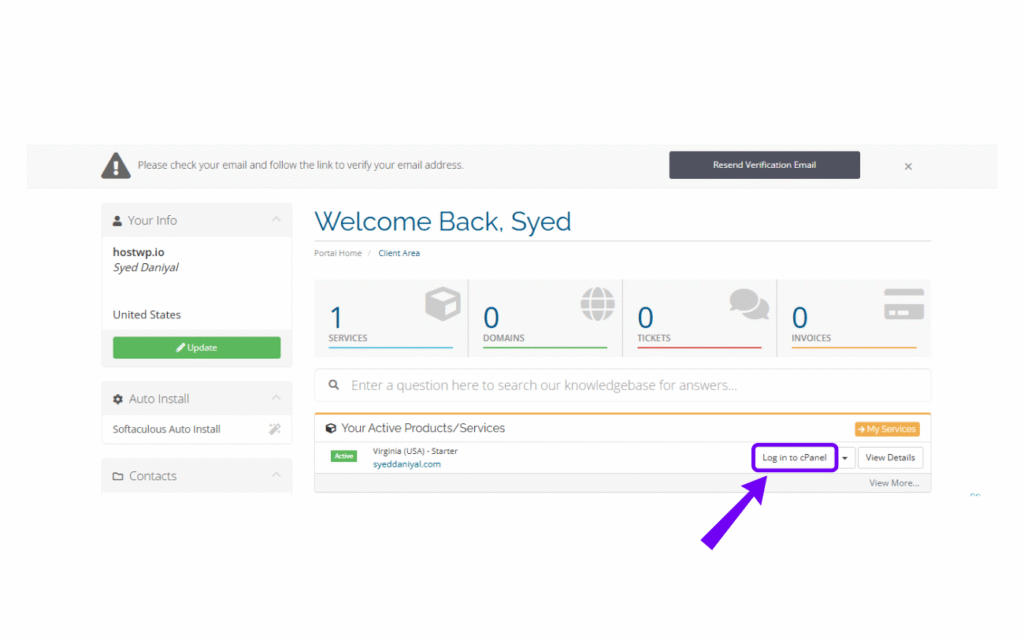
Step 3: Check for SSL Options
HostWP.io offer free SSL certificates through providers like Let’s Encrypt. To reissue SSL certificates manually:
- Navigate to SSL Status:
- In cPanel, scroll down to the Security section.
- Click on SSL/TLS Status.
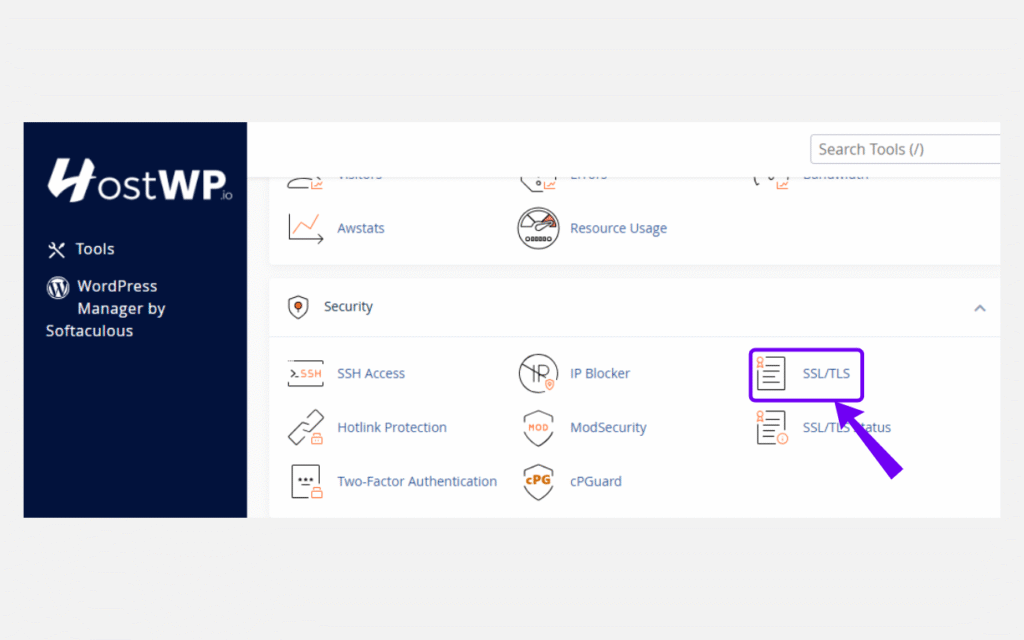
- Click on the option (Use the system’s default key type) and save.
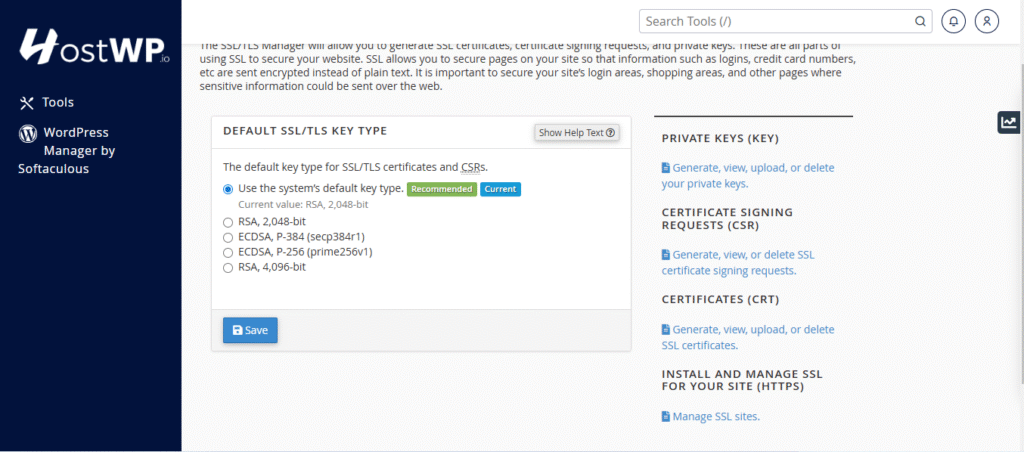
Clicking on save will renew SSL certificates on all your websites and associated services.
Step 4: Verify SSL Installation
Ensure that your SSL certificate is correctly installed and functioning.
- Click on the Icon Besides Domain Name in your Browser:
- Visit your website and look for a padlock icon in the browser’s address bar, indicating a secure connection.
Troubleshooting your WordPress site’s SSL installation
Securing your WordPress site with an SSL certificate is a great step, but sometimes things don’t go smoothly. If you’re running into errors, don’t worry—most SSL issues are common and can be fixed easily.
Getting Errors Like HTTP 429, “No Domains Authorized,” or “Certificate Not for Chosen Domain”?
What it means: These errors happen when your SSL certificate’s details don’t match your website’s domain.
How to fix it:
Check the SSL certificate details—make sure your domain name is correct.
If there’s a mismatch, contact your SSL provider and get the certificate reissued.
If using Let’s Encrypt, ensure your domain is properly configured before generating the certificate.
Seeing an “Expired SSL Certificate” Error?
What it means: Your SSL certificate has either expired or there’s an issue with its activation.
How to fix it:
Check your SSL’s expiration date—you can do this by clicking the padlock icon in your browser’s address bar.
If it’s expired, renew it immediately through your hosting provider or Certificate Authority (CA).
Google now requires SSL certificates to be renewed every 90 days—so keep track of expiration dates!
Getting NET::ERR_CERT_INVALID or NET::ERR_CERT_COMMON_NAME_INVALID?
What it means:
Your browser thinks your SSL certificate is invalid. This usually happens due to:
- Wrong domain name on the SSL certificate
- Expired or improperly activated SSL certificate
How to fix it:
Check that the domain name on your certificate exactly matches your website URL.
If it’s incorrect, contact your SSL provider and request a reissue.
Verify that the activation and expiration dates are correct.
Seeing ERR_SSL_VERSION_OR_CIPHER_MISMATCH or ERR_SSL_PROTOCOL_ERROR?
What it means: Your SSL certificate might be improperly configured, have a signature issue, or use outdated encryption.
How to fix it:
Check your SSL settings in your hosting panel—some servers use outdated encryption protocols.
Run a Qualys SSL Test (https://www.ssllabs.com/ssltest/) to identify any configuration issues.
Update your browser—some older browsers don’t support the latest SSL/TLS protocols.
If you’re using a firewall plugin, disable it temporarily to see if it’s interfering with SSL.
Still Having Issues? Try These Additional Fixes:
Clear your browser cache—sometimes SSL errors persist because of old cached data.
Try a different browser—some browsers handle SSL errors differently.
Check with your web host—many hosting providers offer free SSL support and can help fix installation issues.
Why Installing an SSL Certificate on Your WordPress Site is Essential
If you’re running a WordPress site, then it is crucial for website security that you serve your entire website over HTTPs, and that requires that you install a valid SSL certificate.It might sound technical, but it’s a simple step and usually, on managed WordPress hosts, SSL automatically installs, and it is easier to manage.
1. SSL Keeps User Data Safe
One of the biggest online threats is data interception. Without SSL, hackers can steal anything entered on your site—like login details, contact forms, or payment information. An SSL certificate encrypts this data, keeping it safe during transmission.
SSL is non-negotiable if you run an eCommerce site, blog, or any site where users enter information. It protects your visitors and helps them trust your site.
2. SSL Removes “Not Secure” Warnings
Without SSL, browsers like Chrome, Firefox, and Edge mark your site as “Not Secure”. That’s a massive turn-off for visitors. People are far less likely to browse, make purchases, or sign up if they think your site is unsafe.
3. SSL Helps Your SEO (Search Rankings)
Google has confirmed that SSL is a ranking factor. Secure sites with HTTPS get a boost in search results. If your competitors have SSL and you don’t, they have an advantage over you in SEO.
Search engines favor secure sites because they offer a better user experience. Installing SSL is a smart move if you want to increase traffic and stay competitive.
4. SSL Speeds Up Your Website
Newer SSL certificates support HTTP/2, which helps pages load faster and more efficiently. Faster websites mean:
Lower bounce rates
Better user experience
Higher rankings on search engines
When combined with good caching and optimization, SSL can improve your site’s speed while keeping it secure.
5. SSL Is Required for Payments & Compliance
If you accept online payments, SSL isn’t optional—it’s required. Payment processors like PayPal, Stripe, and Authorize.net demand HTTPS for secure transactions.
SSL also helps with legal compliance, like:
- PCI DSS (Payment security standards)
- GDPR (User privacy regulations)
By securing your site, you protect customer data and avoid legal trouble.
6. SSL Future-Proofs Your Website
Cybersecurity rules are only getting stricter. In the future, sites without SSL will be penalized more heavily by browsers and search engines.
By installing SSL now, you’re making sure your site stays secure, compliant, and future-proof.
Difference Between Free SSL Certificate and Paid SSL Certificate
When securing a website with SSL (Secure Sockets Layer), you have two options: free SSL certificates and paid SSL certificates. While both provide encryption and enable HTTPS, they differ in features, security levels, and validation processes.
1. Encryption Strength
Free SSL Certificate: Uses the same 256-bit encryption as paid SSL certificates. The level of encryption is identical, meaning data security is not compromised.
Paid SSL Certificate: Also provides 256-bit encryption, but often includes additional security features such as vulnerability scans and malware detection for enhanced protection.
2. Validation Level
Free SSL Certificate: Only offers Domain Validation (DV), which verifies ownership of the domain but does not confirm the business identity. It’s suitable for personal blogs or small websites.
Paid SSL Certificate: Offers higher validation levels like:
- Domain Validation (DV) – Basic encryption (same as free SSL).
- Organization Validation (OV) – Confirms the organization’s legitimacy.
- Extended Validation (EV) – Provides the highest level of trust by verifying the business identity and displaying the company name in the browser.
3. Trust and Credibility
Free SSL Certificate: Provides encryption, but does not establish business credibility. Visitors only see a padlock icon, which may not be enough for customers who need to verify a company’s legitimacy.
Paid SSL Certificate: Offers higher trust indicators, especially with OV and EV certificates. Businesses using EV SSL display the company name in the address bar, boosting customer confidence.
4. Validity Period
Free SSL Certificate: Usually valid for 90 days, requiring frequent renewal. Some providers offer auto-renewal, but manual renewal can be inconvenient.
Paid SSL Certificate: Typically valid for 1 to 2 years, reducing the risk of expiration and downtime.
5. Customer Support
Free SSL Certificate: Comes with limited or no support. If issues arise, you’ll need to rely on forums or documentation for troubleshooting.
Paid SSL Certificate: Includes dedicated customer support, often with 24/7 assistance via chat, email, or phone. This is crucial for businesses that rely on website uptime.
6. Warranty Protection
Free SSL Certificate: No warranty coverage. If the SSL fails or is compromised, there’s no financial protection.
Paid SSL Certificate: Includes warranty coverage ranging from $10,000 to $1,500,000, protecting businesses against security breaches caused by certificate failures.
7. Best Use Cases
Free SSL Certificate:
- Personal blogs
- Small websites with no transactions
- Non-profit or informational websites
Paid SSL Certificate:
- Business websites
- eCommerce stores handling payments
- Banking and financial institutions
- Websites collecting sensitive user data
Installing an SSL certificate on your WordPress site is essential for security, trust, and SEO. Whether you use a free SSL from Let’s Encrypt or a paid SSL for added validation and support, enabling HTTPS protects your visitors’ data and improves your site’s credibility.
Once installed, make sure to update your WordPress settings, force HTTPS, and check for mixed content errors to ensure a fully secure experience. By taking these steps, you not only safeguard your website but also build trust with your audience, improve search rankings, and future-proof your online presence. Don’t wait—secure your WordPress site with SSL today.