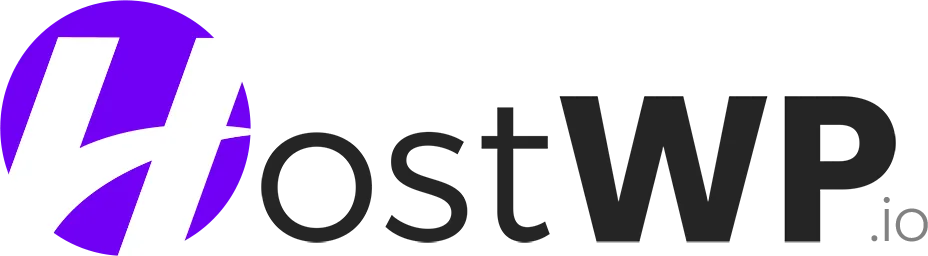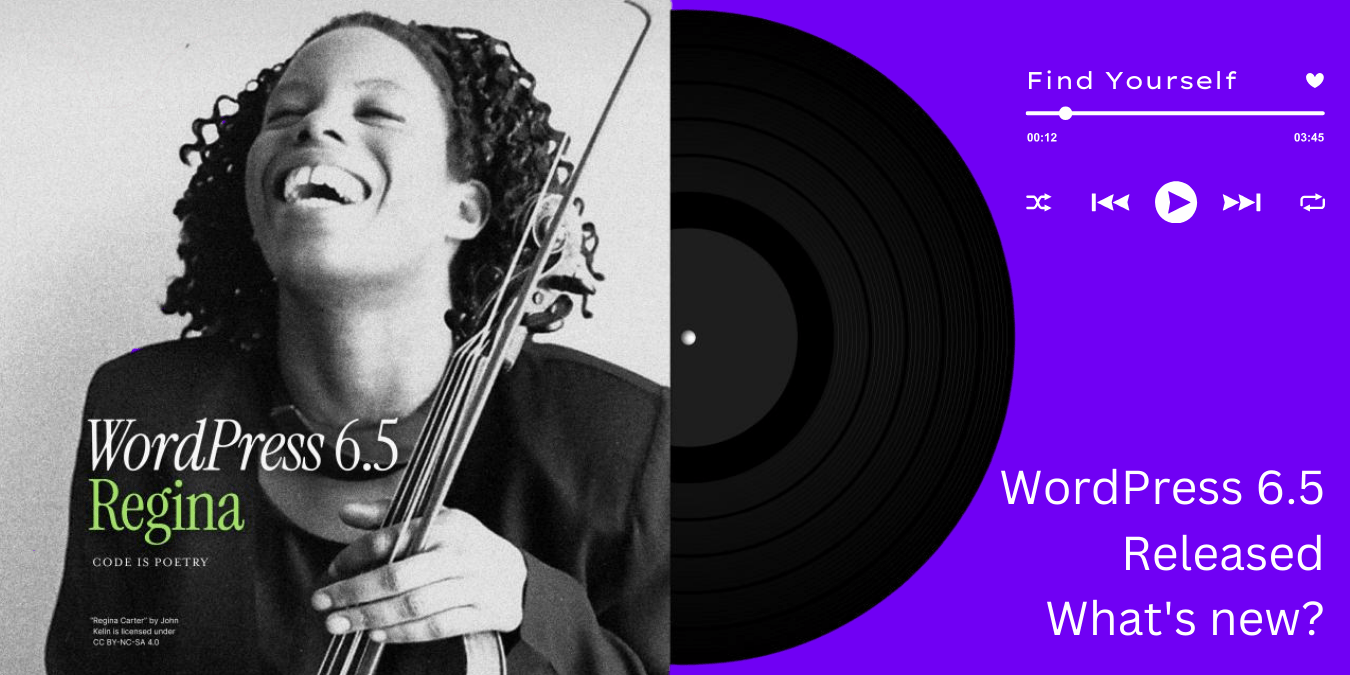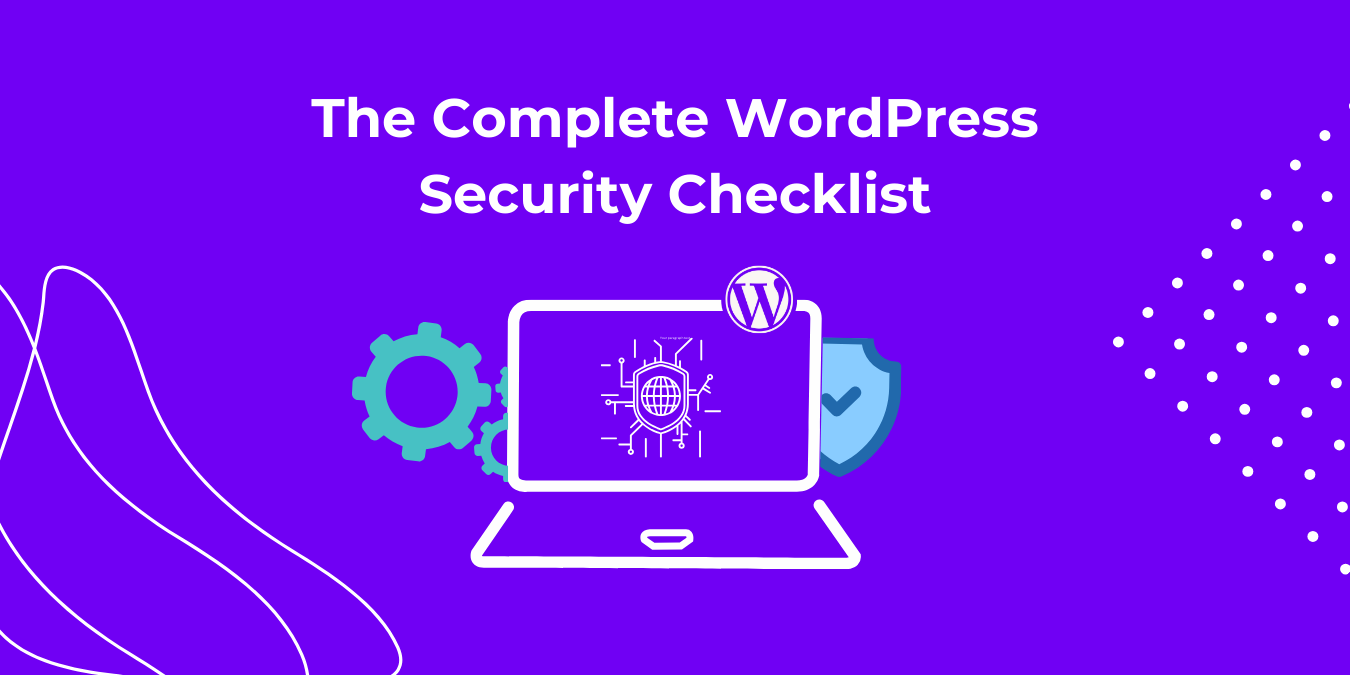Mastering the art of website speed optimization has become an essential skill in today’s digital landscape. The demand is so high that countless agencies and developers proudly tout themselves as experts in the field, offering their expertise as a service.
This fervor is hardly surprising. With discussions around user experience, SEO prowess, and the ever-important quest for optimal load times dominating the digital discourse, the pressure to grasp every technique for website optimization intensifies.
While the realm of WordPress speed enhancement is vast and multifaceted, our focus today hones in on a singular yet indispensable tactic: optimizing JavaScript files. In this article, we unravel the significance of this technique and why even shaving off a few milliseconds or seconds from your page load times can make a world of difference.
What Is Minification?
Before we move forward, we will explain the term and process of “Minification” in web development. Minification is often described as reducing the size of your web files by removing excess HTML, CSS, and JS code or combining multiple CSS and JS files to reduce the number of files.
What Can You Minify?
As mentioned earlier, we can minify HTML, CSS, and JS files, and we recommend tackling them one by one. While HTML minification is relatively straightforward, the process for CSS and JS requires extra caution. Combining or minifying CSS and JS files can sometimes lead to bugs or conflicts. Hence, it’s advisable to perform these tasks on a staging or development site before rolling them out live.
For a basic WordPress website, a free performance plugin can handle minification adequately.
However, for larger, more complex WordPress setups with numerous third-party scripts and plugins, solutions like WP Rocket and LSCache plugins are best. Its cutting-edge features ensure a flawless minification process, delivering optimal results for your website’s performance.
Note: LSCache plugin works best on LiteSpeed Servers.
Why Should You Minify and Combine JavaScript Files?
JavaScript (JS) files are the backbone of your website’s functionality, containing scripts that execute various tasks. If you’re a WordPress user, chances are your website’s source code is peppered with numerous .js files.
The sheer volume of .js files on your page directly impacts your website’s load speed. Each file triggers a separate request from the user’s browser, slowing down the loading process significantly.
To combat this slowdown, it’s crucial to consider two key strategies: minifying and combining JS files. By minifying, you trim down the excess code within each file, reducing its size and speeding up execution. Additionally, combining multiple JS files into a single file further minimizes the number of requests, resulting in faster load times for your website. In essence, these techniques work hand in hand to optimize your website’s performance, ensuring a seamless user experience.
Methods To Speedup Javascript Files in WordPress
In our experience, optimizing JS files significantly reduces page load times, which is especially true for large, complex, and busy WordPress websites. In this section, we will cover five ways that you can use to optimize JS files and reduce the load time of your WordPress websites.
Method 1: Minifying JS
Our first recommendation revolves around minifying JS files. This process involves stripping away excess lines and spaces from the code and compressing it into a single, streamlined form.
While minified JS files may appear cryptic to the human eye, they work wonders in enhancing browser execution speed.
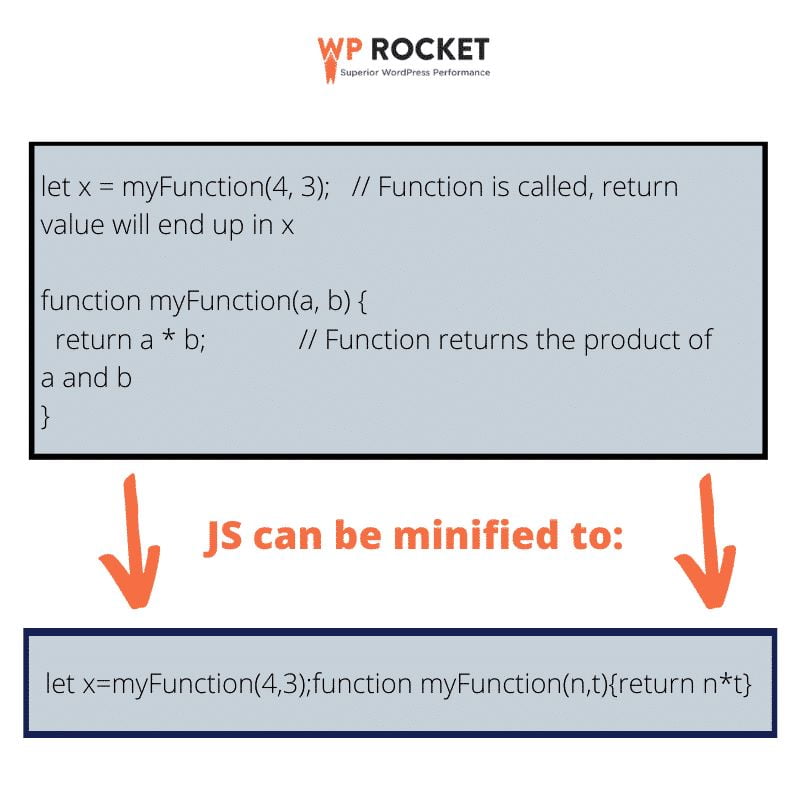
Image Credit: WPRocket
Consider leveraging plugins like WP Rocket or LSCache to “Minify JS” feature with a few clicks in the settings menu.
It’s prudent to clear the cache post-minification to ensure the updated files take effect for your website visitors. While minifying JS files is a safe bet for optimization, it’s wise to back up your website beforehand as an added precaution.
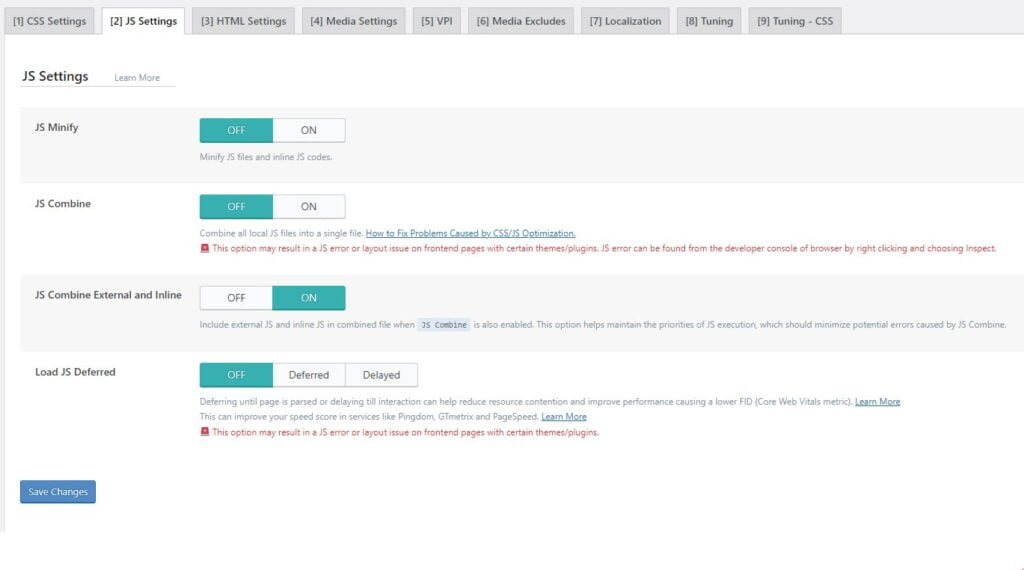
LSCache plugin settings for JS Minification
Method 2: Combining JS files
Our next method involves consolidating multiple JS files into one larger file. While this technique can significantly streamline your website’s performance, it has complexities.
We highly recommend exercising caution when implementing this method. Having a recent backup or performing the consolidation on a staging site is advisable before applying it to your live website.
Imagine having ten JS files on a single WordPress page. That translates to ten separate requests from the user’s browser. Combining all ten JS files into a single file effectively eliminates nine requests, thereby expediting the loading process.
You can execute this consolidation process through WP Rocket or any other performance plugin of your preference that offers the option to combine JS files.
Within WP Rocket, navigate to your WordPress Dashboard > WP Rocket > File Optimization > Combine JS Files to initiate the consolidation process.
Given the potential risks associated with this method, WP Rocket provides the option to “Exclude JS files.” This feature allows you to exclude JS files that may conflict with others when combined into a single file. Such conflicts can arise due to certain JS code behaving unexpectedly once consolidated.
Method 3: Caching the JS files
Employing various levels of caching presents a reliable method to accelerate your WordPress website. JS files, along with other static elements like images, HTML, and CSS, can be cached through either a browser cache or a Content Delivery Network (CDN).
Browser caching serves as a fundamental approach to speeding up websites. It stores static website elements on visitors’ computers as temporary files. Upon revisiting your website, these elements are retrieved from the visitor’s disk, eliminating the need for the browser to request each asset from the server again.
Upon installation and activation of WP Rocket, caching is automatically applied to HTML, CSS, and JS files. WP Rocket updates your .htaccess files with new Expire Headers, optimizing caching efficiency.
If your JS files undergo infrequent updates, retaining the default expires values is advisable. However, for websites that undergo frequent updates, adjusting the expires headers to a shorter duration is recommended. This adjustment can be made within your .htaccess file, ensuring optimal caching performance tailored to your website’s needs.
Method 4: Defer JS files
Another effective strategy to optimize JS files is to defer them. In simple terms, deferring involves pushing JS scripts to the bottom of your website’s source code, typically in the footer.
By relegating JS files to the bottom, other website assets such as HTML, CSS, and images can load first, expediting the display of your site’s content on your visitors’ browsers.
Running your website through speed testing tools like Pingdom or GTMetrix often reveals a common suggestion: “Eliminate render-blocking resources.” This suggestion can be addressed by deferring JS files.
WP Rocket and LSCache plugin offer a convenient solution for implementing this method. By enabling the “Load JavaScript Deferred” option, WP Rocket adds a deferred attribute to all .js files, optimizing your website’s loading speed.
However, it’s crucial to note that while deferring JS files can enhance performance, it also carries the risk of breaking your website. To mitigate this risk, WP Rocket provides the option to exclude specific JavaScripts from the deferred option, ensuring the stability of your website’s functionality.
Method 5: Delay JS files
Finally, another optimization method for JS files involves delaying their loading until a user interaction occurs on the website. This approach prevents JS files from loading unless they are specifically needed.
Similar to applying lazy loading to images, delaying JS files can significantly improve website performance by reducing unnecessary resource loading upfront.
You can easily implement this method by enabling the “Delay JavaScript Execution” option in WP Rocket’s File Optimization settings. This feature ensures that JS files are loaded only when required, enhancing the overall efficiency of your website’s performance.
Testing the Speed of WordPress After Optimizing JS Files
To gauge the effectiveness of your efforts in optimizing JS files, several speed testing tools are at your disposal. Tools like Pingdom, GTmetrix, Webpagetest, and Google’s PageSpeed Insights offer comprehensive performance metrics for your website.
These tools excel at identifying opportunities for improvement, providing valuable insights into areas where further optimization may be required.
Impact on Google Core Web Vitals
As mentioned in the introduction, website speed is closely linked to metrics such as Google Core Web Vitals. Optimizing your JS files can lead to noticeable improvements in Google’s CWV scores, which are integral ranking factors in Google’s Search Engine Results Pages (SERPs).
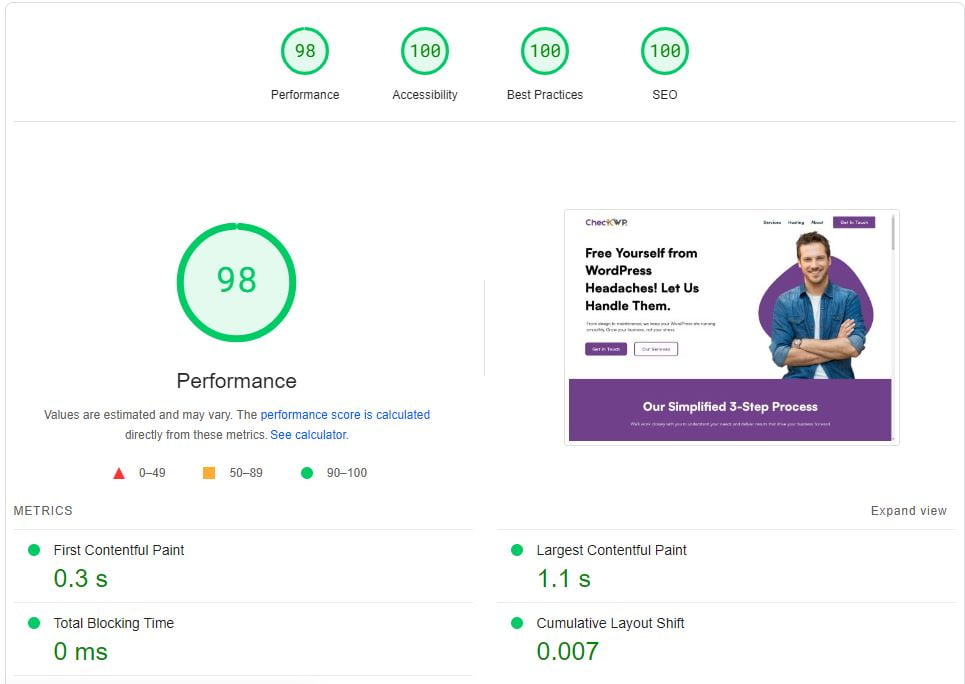
You can achieve a perfect 95-100 score on Google Core Web Vitals by using the right techniques to optimize and speed up your WordPress website. At HostWP.io – we make sure our clients experience the best possible performance on our LiteSpeed Enterprise powered servers.
Final Words
Optimizing JS files on WordPress websites has become increasingly accessible, thanks to the plethora of performance plugins available today. Among these, WP Rocket and LSCache plugins stand out for their comprehensive feature set, covering everything from minification and combination to caching, deferment, and delay of JS files. These features are regularly updated to address any compatibility issues that may arise.
The methods outlined in this article provide a competitive edge, enabling you to achieve reduced page load times and enhanced Google Core Web Vitals scores, ultimately improving your website’s performance and visibility in search results.