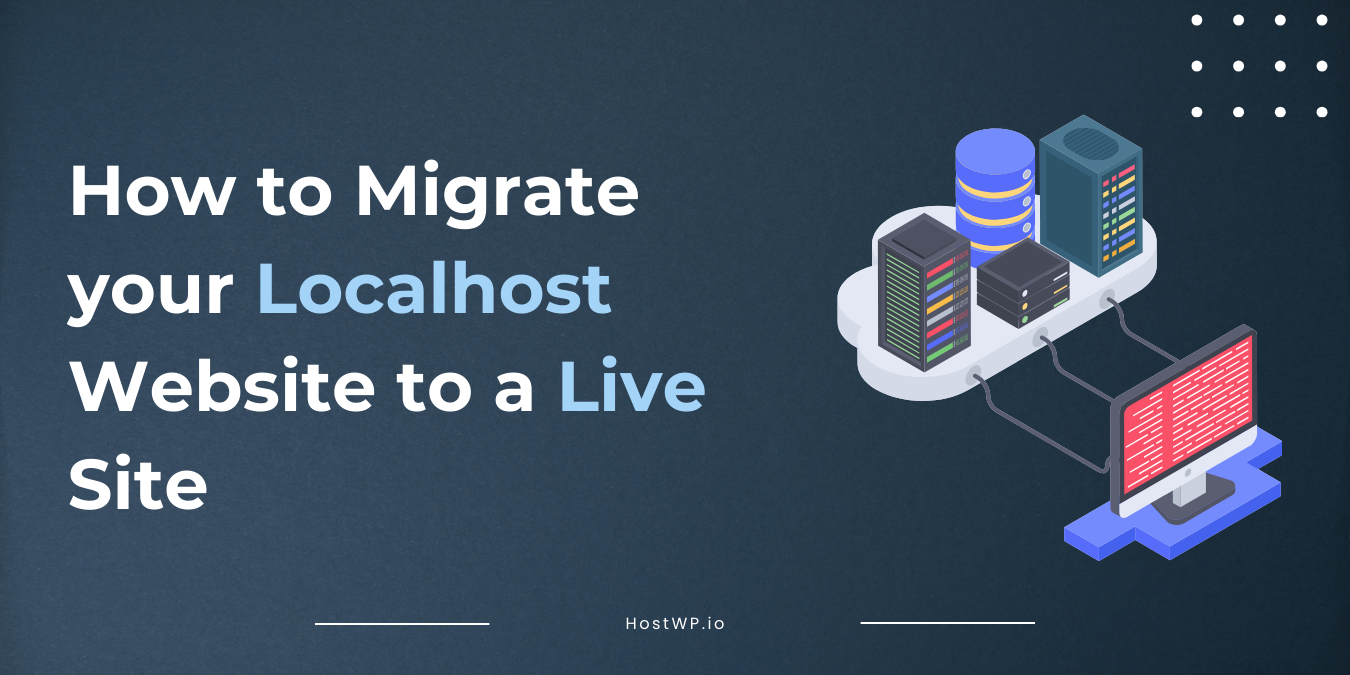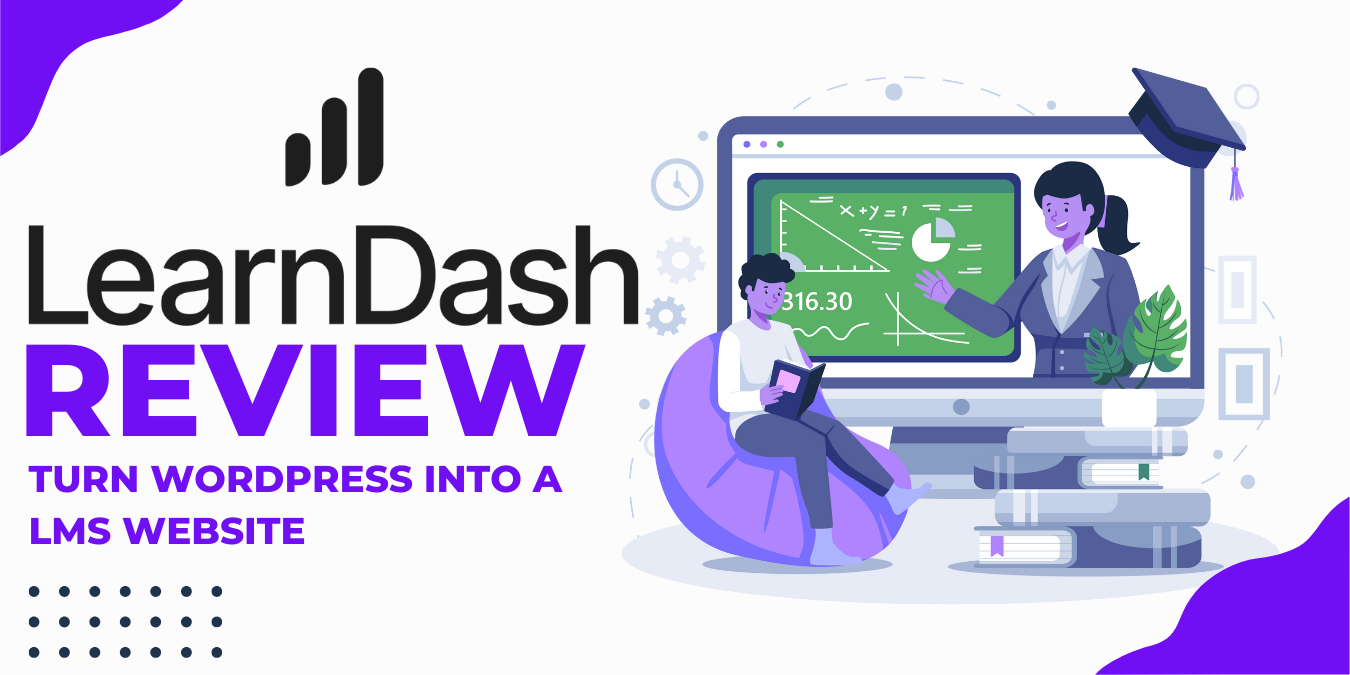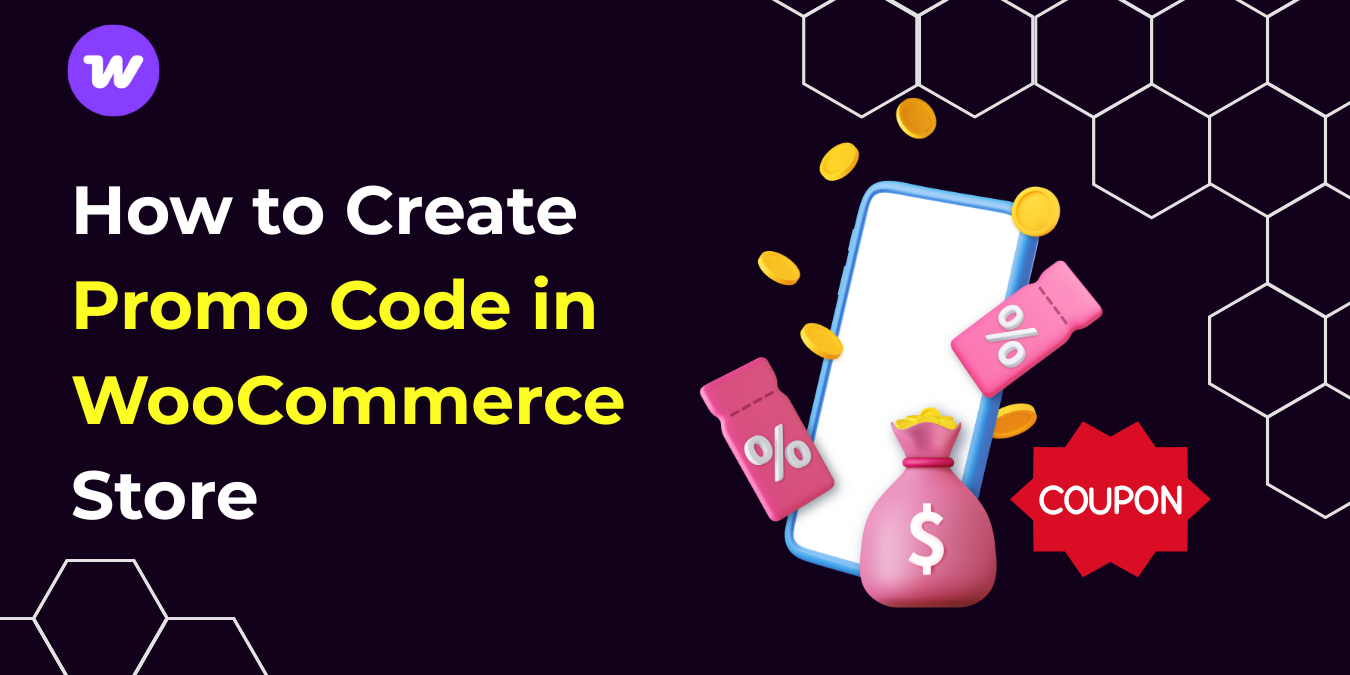Why should we build our website locally?
Many WordPress users and developers use local development environments before launching their websites. This approach allows them to experiment freely and customize their website’s design and functionality without the risk of impacting the live site.
Testing new plugins and themes before activating them on your live website is crucial. This allows you to ensure they function correctly, integrate seamlessly with your existing setup, and meet your website’s specific needs.
Once you’re happy with your website’s functionality, design, and content, it’s time to take it live on a web hosting server. To migrate your website we are going to use a plugin called WPvivid, follow the steps below.
What do you need before migrating a local website to a live server?
1- A Local Website:
You must have a WordPress website running locally on your computer. Before migrating to a live server, you should test the local website. This local testing helps identify and fix any errors or bugs that could disrupt your visitors’ experience.
To learn how to create a local WordPress website, you can check out our guide on installing WordPress locally.
2- A WordPress Web Hosting
You will also need a web hosting provider that meets WordPress’s requirements. You can choose HostWP.io as your web host as it is a reliable WordPress-specific hosting provider. To view our Hosting plans, click here “pricing button.”
3- A domain name
A domain is important for a live website because it works as a web address for your website. But to make your website live, you need to connect your domain to your web hosting. You can do this by updating your domain’s nameservers to your hosting company or the DNS A record to your live server’s IP address.
If you do not own a domain name yet, you can get it from HostWP.io at affordable rates.
Migrating your local website to a Live server.
There are several ways to migrate your website from a local host to a live server, and you can migrate your website using one of the following methods.
- Method 1 (Using a WordPress Plugin)
- Method 2 (Manually Transfer Files From Local to Live Server)
In this guide, we are going to use a WordPress plugin to migrate the site.
Method 1: Using WordPress Plugin (WPVivid)
As the manual WordPress migration can be very complex, you can use plugins to make your work much easier. The steps to migrate your WordPress website with a WordPress plugin, WPVivid, are below.
Step 1: Setup your destination server and site
Set up the destination website where you want to migrate your website.
Step 2: Install WPvivid on Both Websites
Install WPVivid from the add new plugin on both websites.
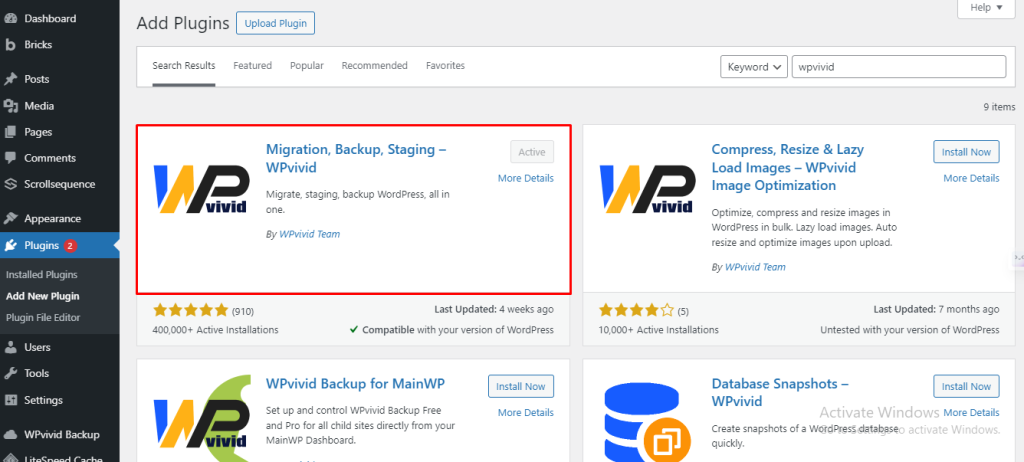
Step 3: Get Your Auto-Migration Site Key
On the destination website:
- Visit the Key tab page of the destination site’s WPvivid backup plugin.
- Generate your key by clicking the Generate button and copying it.
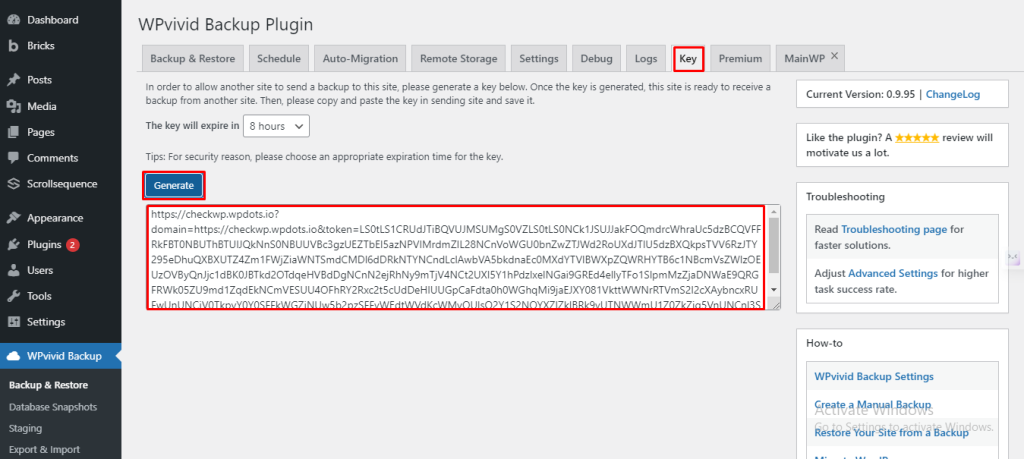
Step 4: Add Your Key to the Origin Site The next steps of the process take place inside the origin site, inside the Auto-Migrations tab:
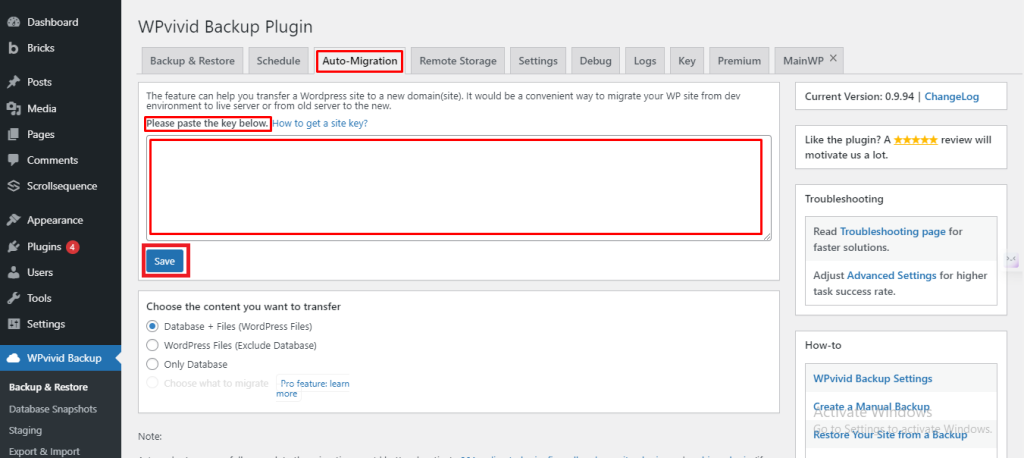
Paste your key into the box and click Save.
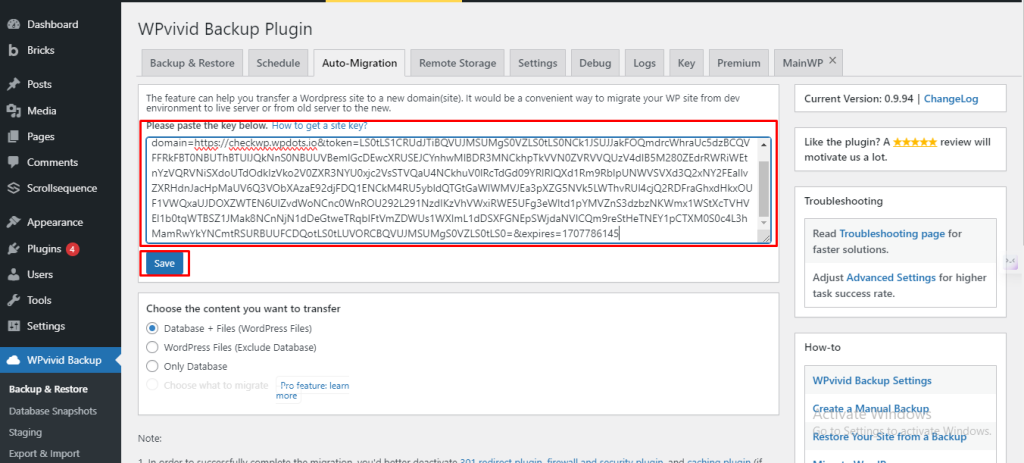
Step 5: Start Your Migration
You have three options for your migration:
- Database + Files (WordPress Files)
- WordPress Files (Exclude Database)
- Only Database
For a complete website migration, we will select Database + Files. This will migrate all the posts, images, pages, user data, and everything else from our local WordPress site to the live website.
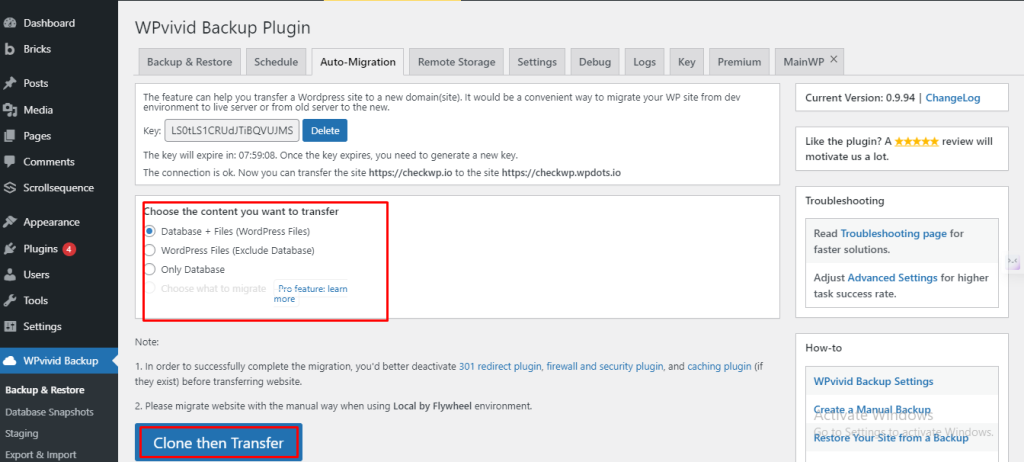
You’ll see a progress update as the transfer takes place:
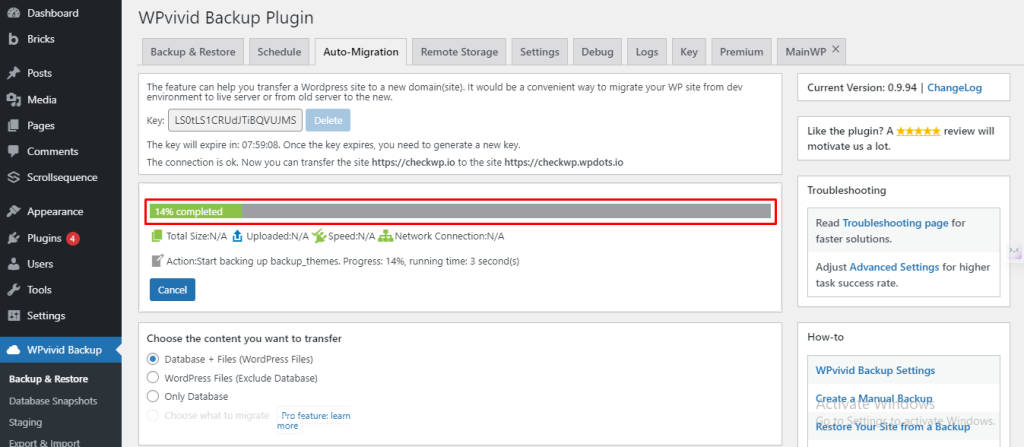
Step 6: Complete Your Migration
Inside your destination website, click through to the Backups & Restore tab and scroll down to the bottom.
Here, click the “Scan uploaded backup or received backup” button to display the transferred backup, and then click Restore on the right-hand side:
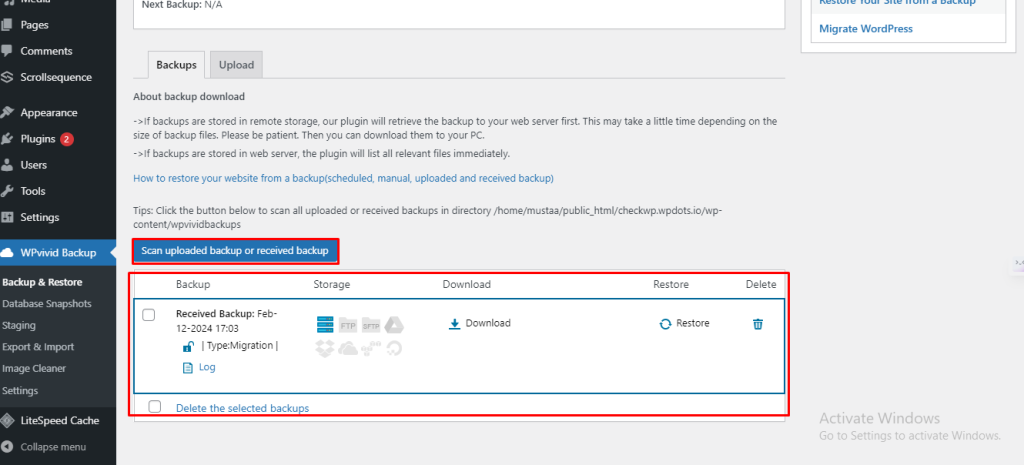
This will open up the Restore tab, and you can click the Restore button here to complete the process.
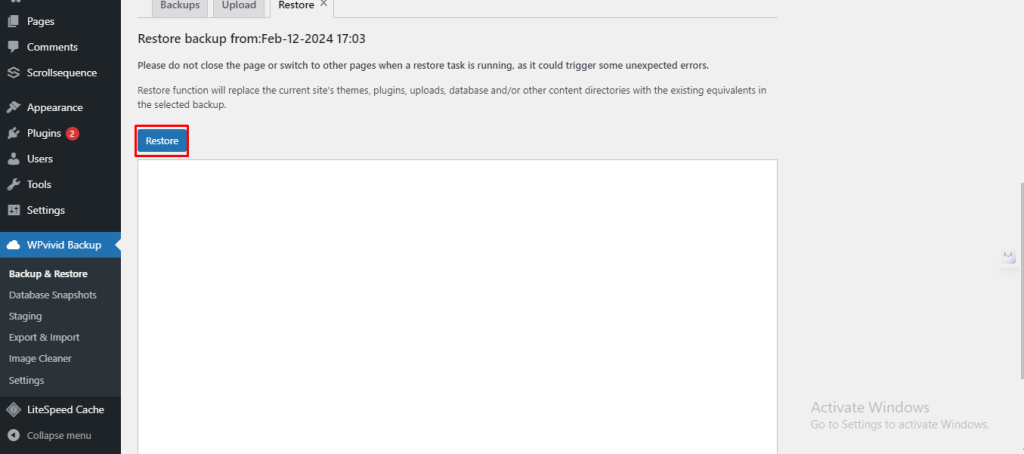
The restoration process will begin, and you can follow along with the output in the box below the button.
Once completed, the site will notify you with this message: “Restore completed successfully,“ and your website will be migrated.
Top WordPress Migration Plugins
WPvivid is a good plugin, but other popular migration plugins can help you achieve the same results. Some of the popular paid migration plugins are.
- Blogvault (live to live migration)
- Duplicator
- All-in-One Migration
- UpdraftPlus
- BackWPup
If you are still confused about doing the migrations on your own, then you can talk to support teams of your hosting provider to help you out. Like at HostWP.io, we offer free migrations from any destination to our managed LiteSpeed Enterprise hosting servers.