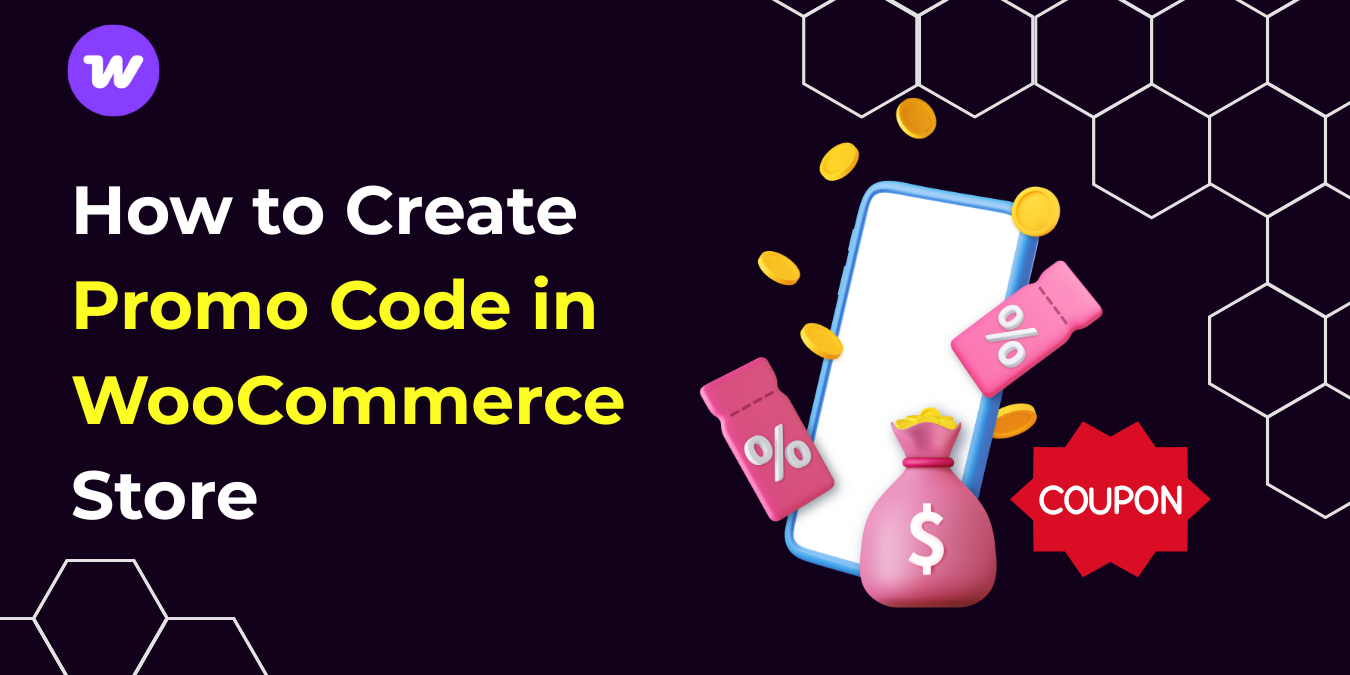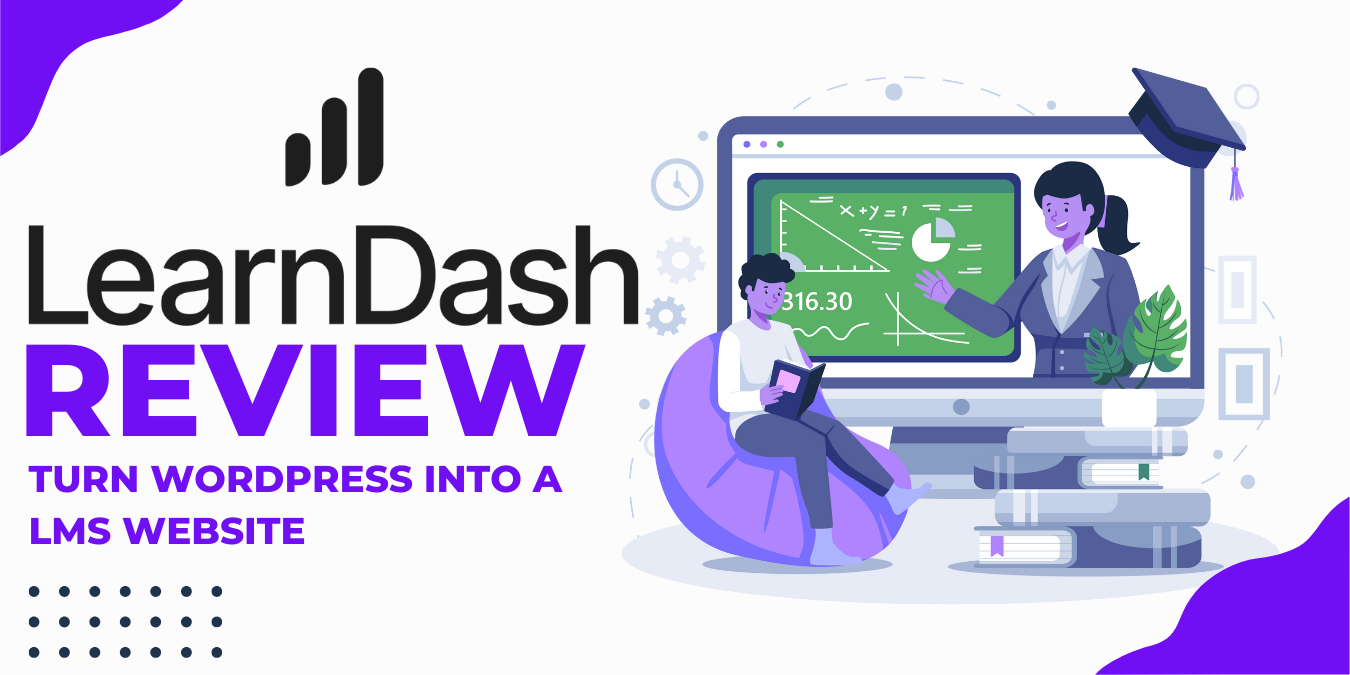Online shoppers love deals that save them money, and what screams deals more than coupons? Statistics show that 34% of consumers spend five to ten minutes searching for coupons. That means over one-third of your existing and potential customers are “coupons junkies”. It’s no wonder that coupon sites get lots of traction.
So giving out coupons to your customers in your own store is a good strategy to increase conversion rates, and if you do not know how to create promo codes in a WooCommerce store, fret not, because by the time you are done with this WooCommerce coupons tutorial, you will be able to create coupons like a professional.
What are Promo Codes in WooCommerce?
Coupons or otherwise called “Promo Codes” are special codes, text, or a combination of text and numbers used to apply discounts to the cost of goods or services, encouraging customers to make purchases quickly.
WooCommerce coupon codes are coupons specifically for your WooCommerce store that allow you to offer your customers discounted prices. You can create promo codes for general use and coupons for specific customers, products, categories, or purposes. You can set usage limits and expiration dates. WooCommerce allows your customers to enter a coupon code during checkout to receive their discount.
There are four main types of coupon codes that you can create in WooCommerce stores, These are:
- Percentage discount coupons: A percentage discount will be calculated and applied to remove a specific percentage from the customer’s total purchase. It is the commonly used discount in eCommerce industry. For example, a 20% off discount from a total order of $50 will result in a new total order of $40.
- Fixed cart discount coupons: A fixed cart discount coupon deducts the specified amount from the total order cost. For example, a fixed discount of $5 from a total order of $50 will result in the customer paying $45.
- Fixed product discount coupons: A fixed product coupon will deduct the specified amount from the price of a specific product or products in your store. It will not work on products not listed in the coupon settings. For example, if you offer $5 off green products in your WooCommerce store, a customer ordering spinach priced at $10 will be charged $5 instead after the coupon is applied. However, the coupon will not be valid if the customer orders beef.
- Free shipping coupons: A free shipping coupon, when used, deducts the shipping fee from the total order, resulting in free shipping on the customer’s order.
Key Statistics Behind Coupon Usage in 2025
If you are wondering why you should offer coupons in WooCommerce, here are some compelling statistics in 2025 that you should consider:
- About 90% of shoppers were reported to have used coupons.
- 83% of shoppers say coupons influence their purchasing behavior.
- 39% of consumers purchased a product earlier than intended due to a coupon.
- 91% of shoppers tend to return to online retail stores when they are given a coupon.
- 57% of shoppers won’t purchase from a new online store without a coupon.
- Coupon users spend 24% more than those who don’t use coupons.
- Women were reported to search for coupons more often than men – 87% vs. 78%. This can be beneficial for female-targeted products.
- 63% of shoppers who abandoned their carts might return if you offer them a coupon.
- Online retailers reportedly observed a 50% increase in conversions
- 40% of businesses saw a sales boost by giving out coupons.
How to Create a Coupons & Promo Codes in WooCommerce? (Step-by-Step)
Creating coupons in WooCommerce is relatively easy. Just follow the steps below:
Step 1: Enable the Use of Coupons
First, check if coupon use is enabled. Log in to your dashboard and go to WooCommerce > Settings > General. Scroll down to Enable coupons, and if not already ticked, tick Enable the use of coupon codes.
If you wish to allow the use of multiple coupons at once on checkout, then you can also tick Calculate coupon discounts sequentially.
Then save your changes.

Step 2: Create a New Coupon
From your admin dashboard, go to Marketing > Coupons. Click on Create your first coupon or Add new coupon.

Enter a name for the coupon code. You should use an easy-to-remember code. E.g. 20%OFFGreen, Welcome20, Discount50, newcomer25, etc. You can use the Generate coupon code button to allow WooCommerce to generate a coupon name for you. Then provide a short description of the coupon as a reminder for yourself, as this won’t be shown to customers.

Step 3: Enter the Coupon Data
Next, specify the coupon data, including the type of discount associated with the coupon code, how it is applied, any restrictions, and the expiration date.
For discount type, the options from the dropdown include:
- Percentage discount
- Fixed cart discount
- Fixed product discount

How to Create Percentage Coupons in WooCommerce Store
To create a percentage discount coupon to be applied to the cart or during checkout, select Percentage discount from the discount type dropdown.
Then, in the Coupon amount field, enter the percentage discount value. E.g., 20 for 20% off.

If you want the coupon to expire at a specific date, enter the date in the Coupon expiry date field. If left blank, the coupon won’t expire unless you delete or update it.

You can see the coupon in action below. The welcome20 coupon code reduces the total price by 20% ($70), bringing the price down to $280.

How to Create Fixed Cart Discount Coupons in WooCommerce Store
To create a fixed cart discount amount coupon, select Fixed cart discount from the dropdown. Then, in the Coupon amount field, enter the discount amount value. E.g., $10 for $10 off.

Similarly, enter an expiry date for the coupon if you wish the coupon to expire after a specific time.
How to Create Fixed Product Discount Coupons in WooCommerce Store
To create a fixed product discount, select Fixed product discount from the dropdown, and enter the amount to deduct when the coupon is used. E.g. 5 for $5.

Then, enter a coupon expiry date if applicable. As shown below, the blackfriday05 coupon code removed $5 from the original product price.
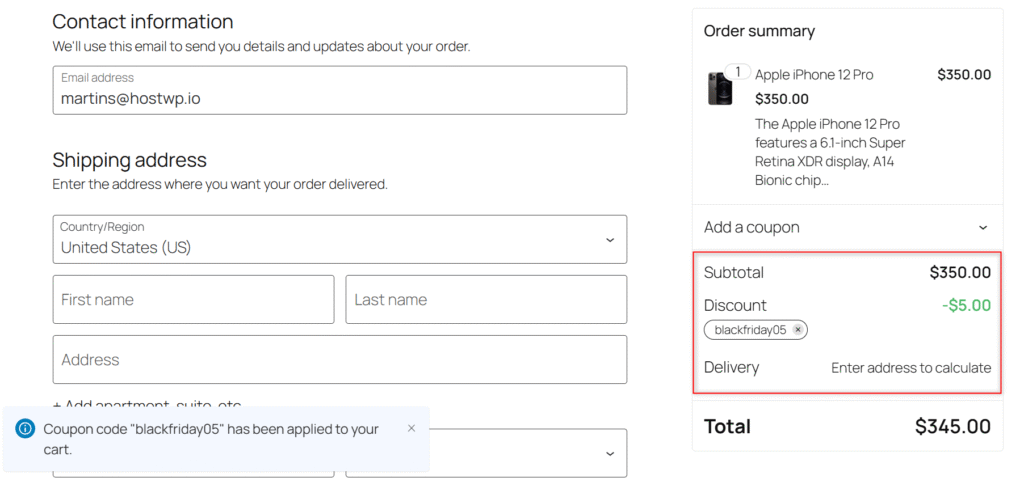
How to Create Free Shipping Discount Coupons in WooCommerce Store
To create a free shipping discount coupon in WooCommerce, select either percentage discount or a fixed cart discount from the dropdown and enter zero for the coupon amount. Then, tick the Check this box if the coupon grants free shipping.

This option will only work when you have free shipping enabled in your shipping zone and set to require a valid free shipping coupon.

Then, when the coupon is used at checkout, it qualifies the customer for free shipping.

Set Coupon Usage Restriction
To set coupon usage restrictions in WooCommerce, click the Usage restriction tab.
You can set the minimum and/or maximum total cart order value for which the coupon can be used. For example, you can ensure that the coupon is valid when a customer’s order reaches a minimum of $100.

The following control option is the individual use only option, which ensures that customers do not use multiple coupons simultaneously at checkout. Then, there is the option to exclude sale items to ensure the coupon does not work for items already with a discounted price (i.e., on sale).

Then, you have the option to include or exclude specific products, product categories, users’ email addresses, and product brands. The allowed emails restriction can be used to specify a list of customers who can use the coupon.
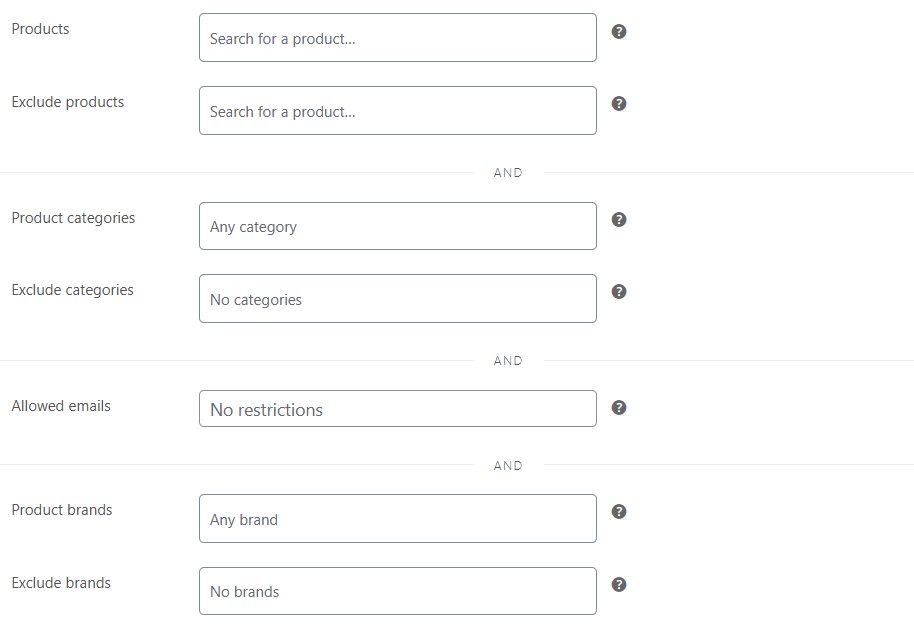
Step 5: Set Coupon Usage Limits
Next, you can set coupon usage limits. You can set the following limits:
- Usage limit per coupon: This defines how many times the coupon can be used before it becomes invalid. E.g., the first 100 purchases.
- Limit usage to X items: This restriction applies to product-specific fixed discount coupons and defines the maximum number of separate products for which the coupon can be used.
- Usage limit per user: This restriction defines the number of times a particular customer can use this coupon. This is tracked using the billing email for guest customers and the user ID for logged-in customers.
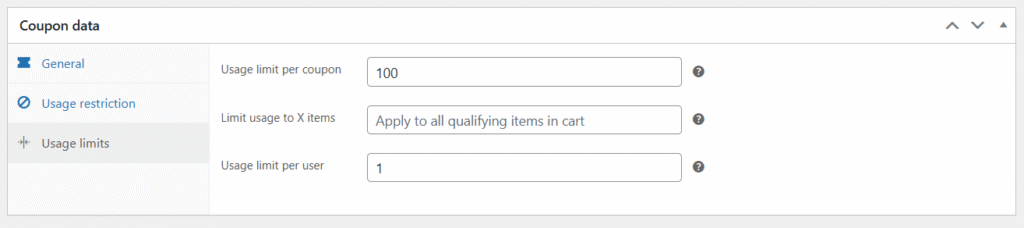
Step 6: Publish the Coupon
Finally, click the Publish button to activate the coupon for your WooCommerce store.

Once published, you need to provide the coupon code to your customers. You can inform customers through various marketing channels such as banner ads, popups, popunders, email campaigns, abandoned cart recovery emails, social media, blog updates, and targeted ads.
Best Practices for Effectively Using Coupons
As an online store owner, it’s your duty to your business to explore every strategy that can cause customers to purchase your products. So, if 40% of businesses are seeing sales boost by giving out coupons, and online shoppers are spending minutes to hours in search of coupons, then it’s a no-brainer that you should offer discount coupons in your WooCommerce store.
However, you need to be smart when offering coupons in your WooCommerce store. You don’t want to provide discounts at the detriment of your business. Therefore, you need to:
- Send coupons to the right audience, such as a discount for vegetables to vegetarians, Black Friday deals on iPhone accessories to iPhone users, and so on.
- Use coupons in your abandoned cart recovery automation.
- Set coupon usage restrictions and limits. e.g., 20% off for the first 50 orders, 10% off for first-time purchases, etc.
- Use expiration for your coupons. This can create a sense of urgency, prompting customers to make instant purchasing decisions. e.g., 25% Black Friday deals on bestselling gadgets.
- Allow the use of one coupon at a time to ensure customers don’t use multiple coupons to reduce the order value, which puts you at a loss.
FAQs
1. Where do I add coupons in WooCommerce?
From your WordPress dashboard, go to Marketing > Coupons. Click the Add new coupon button and provide your coupon details: name, description, discount amount, etc.
2. How do I apply a discount to all products in WooCommerce?
Go to Marketing > Coupons. Create a new coupon, choose either a percentage or a fixed cart discount type. Then, enter the discount amount, discount rules, and activate the coupon. Do not set any product restrictions, and the coupon will apply to all products.
3. How do I edit a coupon code in WooCommerce?
To edit a WooCommerce coupon, go to Marketing > Coupons. Select the coupon you intend to edit. Make your changes and click Update.
4. How to send coupon code to a customer in WooCommerce?
Send coupons to customers through your marketing channels, including banner ads, email campaigns, abandoned cart recovery automation emails, social media, and targeted advertising.
5. How to create a WooCommerce coupon for a specific user?
To create a coupon for a specific user in WooCommerce, select the Usage restriction tab. Then, enter the email address of the user in the Allowed emails field.
6. What is the best hosting for a WooCommerce store?
WooCommerce websites tend to be database heavy and require a web hosting that is optimized for growing WooCommerce stores. Our servers at HostWP.io are powered by Litespeed Enterprise, NVMe storage and Redis cache, making it the top rated hosting for WooCommerce.
7. Where are WooCommerce Coupons stored?
WooCommerce coupons are stored in your WordPress database under wp_posts table with post_type => ‘shop_coupon’ .
Conclusion
Now that you have learned how to create coupons in your WooCommerce store, it’s time for you to head over to your WooCommerce store and start creating coupons for your customers. When you provide your customers with coupons, you encourage them to buy your products and increase sales. Don’t forget to implement this WooCommerce coupons tutorial’s list of best practices for using coupons, so that your online store consistently records profits while offering discounts.